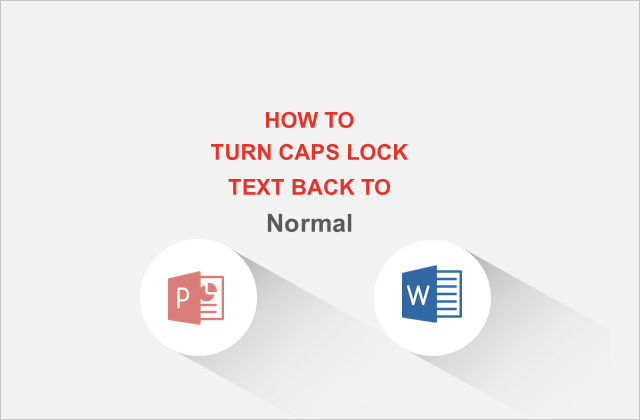When you are working on a Microsoft PowerPoint Presentation or Word document, it is frustrating to type a section of text only to realize that all of the texts are typed in uppercase. Rather than retyping the all-caps text, Office Word/PowerPoint has a built-in option to fix the problem. This is so simple you will wonder why you have never used it before.
How did it happen?
Perhaps your PowerPoint theme was applied the All Caps font property.
How to Fix?
Use shortcut key: Ctrl+Shift+A should remove it.
Alternatively, you can select the text, and then on the Home tab, in the Font group, click the arrow in the lower-right corner. In the Font dialog box, under Effects, cancel to check the All caps box to turn caps lock text back to normal.
How to Change Case of Text in Word or PowerPoint
MS Office program makes it simple to automatically change some or all of the texts to a different case, such as all lowercase. The office supports two different methods for changing the case of text that you have already entered into your presentation or document. These methods are:
- Using shortcut keys on your keyboard
- Using the Home tab Font section
Change Case Using Shortcut Keys
Both PowerPoint and Word support the Shift+F3 shortcut in Windows to toggle between the three most common selections for changing text case: Sentence case, uppercase (all caps), lowercase and a version of title case (in which each word is capitalized).
Highlight the text to switch and press Shift+F3 to cycle between the settings.
Change Case Using the Ribbon
To change the case of selected text in a document or presentation from the ribbon, do the following:
Select the text for which you want to change the case.
On the Home tab, in the Font group, click Change Case (Aa).
Select your choice from the drop-down list from these five options:
- To capitalize the first letter of a sentence and leave all other letters as lowercase, click Sentence case.
- To exclude capital letters from your text, click lowercase.
- To capitalize all of the letters, click UPPERCASE.
- To capitalize the first letter of each word and leave the other letters lowercase, click Capitalize Each Word.
- To shift between two case views (for example, to shift between Capitalize Each Word and the opposite, cAPITALIZE eACH wORD), click tOGGLE cASE.