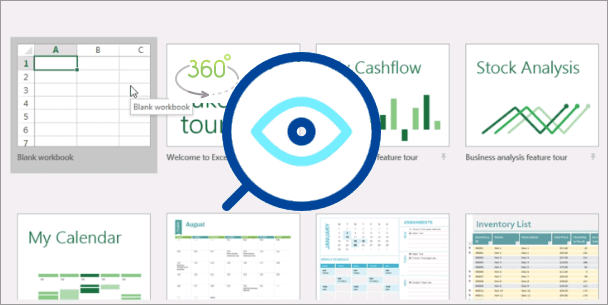Generally, you only can view one worksheet in an Excel workbook at a time. When an Excel workbook contains two or more sheets, is there one way you can view multiple sheets at the same time? The answer is Yes. Now, this post will show you how to do that.
View two worksheets of the same Excel workbook side by side
One way to view two worksheets of an Excel workbook at the same time is to display them side by side. Here are the steps.
1) Open the Excel workbook that contains the two worksheets you want to view side by side.
2) Click the View tab on the Excel ribbon, and then click New Window. Then Excel will open a second window of the same workbook.
3) Make the View tab selected on any window of the workbook, and then click View Side by Side.
4) Now the two windows are displayed side by side, as shown below. You can view two worksheets at once through the two windows.
How to view multiple sheets in an Excel workbook at the same time
Step 1: Open the Excel file that contains the worksheets you want to view at the same time.
Step 2: Select the View tab on the Excel ribbon, and then click the New Window button. Excel will open a second window of the same workbook. The second and the old window overlapped.
Step 3: Repeat the Step 2 to open more windows of the same workbook, if you need. For example, if you want to view four worksheets at the same time, you will need to repeat the Step 2 three times to open three windows of this workbook.
Step 4: Select the View tab, and then click the Arrange All button.
Step 5: Select how you want the windows to be arranged, and click OK.
Step 6: Then Excel will arrange the windows as your desire. For example, in my case, all the windows are arranged in tiled.
Step 7: Now you can view different worksheets at the same time, by selecting the respective sheet tabs in different windows.
Step 8: When you are done, close the windows.