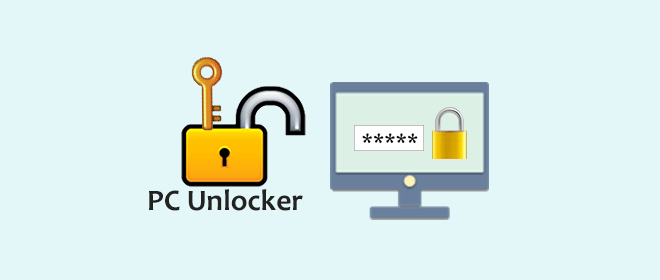If you forgot your Windows 10 account password, or if somebody else changed your password without you knowing, so that you get locked out of your PC and cannot do anything, you need a Windows 10 PC unlocker. A PC unlocker is a utility that can help you to remove, reset, or bypass the forgotten Windows account password so that you can regain access to your PC. Anyhow, the ultimate aim of a PC unlocker is to unlock your locked PC. Here I will show you the top two PC unlocker for Windows 10.
Top 1: Windows Password Refixer
Windows Password Refixer is one top PC unlocker for Windows 10, not only because it can help users remove local account password, reset Microsoft account password, and even add new administrator accounts on Windows 10 without losing any data on their PCs, but also because it is the most simple to use utility. To unlock a Windows 10 PC with Windows Password Refixer, follow the simple steps below.
1) Download Windows Password Refixer on any working computer, and run the installation file to install the software on this computer.
2) Launch the Windows Password Refixer and follow its screen to burn it into a USB or CD drive, so that you can get a bootable USB or CD drive.
3) Boot the locked Windows 10 PC from the USB or CD drive.
4) After the “Windows Password Refixer” screen appears, select your Windows 10, select the user account whose password you need to reset, and click the “Reset Password” button to reset the password.
5) After the password is reset, click the “Reboot” button, click “Yes”, and quickly remove the USB or CD drive from the PC. The Windows 10 PC will then restart and get unlocked.
Top 2: PCUnlocker
The PCUnlocker is another top PC unlocker for Windows 10. Not only can it reset administrator account or any other user account password on Windows 10, but also it can enable any user account that is disabled or locked out. To unlock a locked Windows 10 PC with the PCUnlocker, here are the steps.
1) Download the PCUnlocker on any working computer, unzip the pcunlocker.zip so that you will get a pcunlocker.iso image file.
2) Make sure a disk burning programs such as SO2Disc, Rufus, or something other is installed on this computer, and use the disk burning software to burn the pcunlocker.iso file into a USB or CD drive so that you can get a bootable USB or CD drive.
3) Boot the locked Windows 10 PC from the USB or CD drive.
4) After the PCUnlocker screen appears, select the “Reset Local Admin/User Password” mode, Select the Windows SAM registry file for your Windows 10 installation, select the user account whose password you need to reset, and then click the “Reset Password” button to reset the password.
5) After the password is reset, click the “Restart” button and quickly remove the USB or CD drive from the PC. The PCUnlocker screen will exit and the Windows 10 PC will then restart normally and get unlocked.
The above are the top two PC unlocker for Windows 10. If you fail to burn the PCUnlocker to a USB or CD drive, or if have difficulty selecting your Windows SAM registry hive on the PCUnlocker screen, choose the easier to use Windows Password Refixer as your Windows 10 PC unlocker.