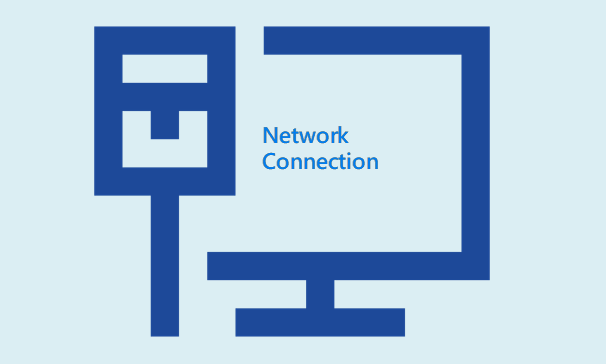When you set up or troubleshoot a network connection in a Windows PC, you have to access the Network Connection screen to view and manage all your wired | wireless adapters. Here this tutorial will show you top 3 way to open Network Connections in Windows PC.
Option 1: Access Network Connects via ncpa.pcl
What is ncpa.cpl?
Microsoft Windows network connections properties control panel file.
3 methods to launch ncpa.cpl:
In the search box on the taskbar, type ncpa.cpl, and then hit Enter and it will instantly open Network Connection screen.
Press both Windows logo and R keys at the same time to open the Run box. Type ncpa.cpl and hit Enter key and you can access Network Connections immediately.
Alternatively, you can do that on Command Prompt. Press Win+X, and hit C key to open the Command Prompt window. Type ncpa.cpl and hit Enter key.
Option 2: Open Network Connections on Taskbar
Right-click the network icon which is located at the notification area of the taskbar, and then selects Open Network & Internet settings from the popup menu. In the resulting pop-up window, click the “Change adapter options” in the right pane.
Option 3: Open Network Connections on Control Panel
Open the Control Panel in category view, click the “View network status and tasks” link.
In the resulting window, click “Change adapter settings” on the left-hand side.
Now you can view a list of network connections on your system.