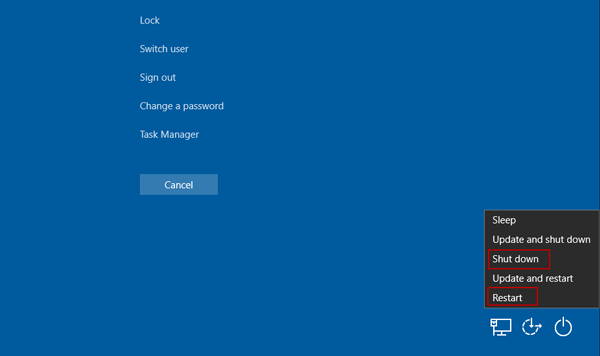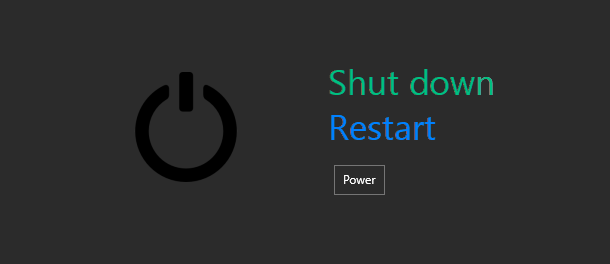
You are working on your computer and you realize it’s time to go. So, you shut down your computer, but the Windows 10 insists on configuring update. Ten minutes later, you are still waiting for Windows 10 to update and you are late.
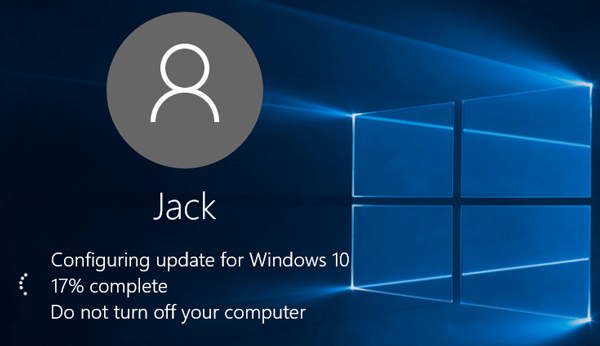
You’ve changed some settings on your Windows 10, and it requires you to restart your computer for the changes to take effect. So, you restart your computer, but the Windows 10 insists on updating. Ten minutes later, you are still waiting for Windows 10 to update and you are getting impatient.
By default, Windows 10 will automatically download and install new patches, so forced updates will happen when you shut down or restart your computer. If you don’t want Windows 10 to automatically install updates when you shut down or restart your computer, you can bypass the updates. Now in this post, we will show you how to shut down or restart Windows 10 without installing updates.
How to shut down or restart Windows 10 without installing updates
Actually, when there are new patches to be updated, the “Update and shut down” and “Update and restart” option will be included in the Power menu. You can use any of the following three options to bypass the updates.
Option 1: Bypass updates through the Start menu
Click the Start button to bring up the Start menu, then click the Power button, and select “Shut down or Restart”. So, you can shut down or restart your Windows 10 computer without installing updates.
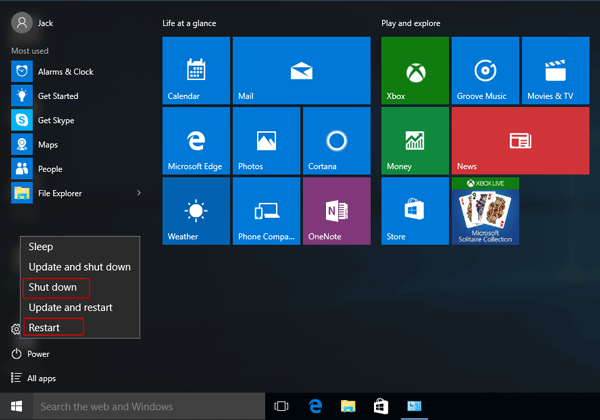
Option 2: Bypass updates through Alt + F4
Press Alt + F4 to open the “Shut Down Windows” dialog, click the drop-down button, and then select “Shut down” or “Restart”. So, your computer will immediately shut down or restart without installing updates.
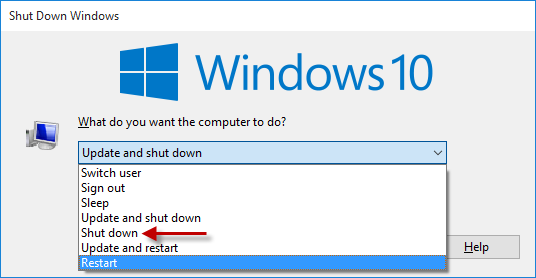
Option 3: Bypass updates from the lock screen
Press Ctrl + Alt + Del to go to the lock screen, then click the Power button, and then select “Shut down” or “Restart”. So, you can shut down or restart your computer without installing updates.