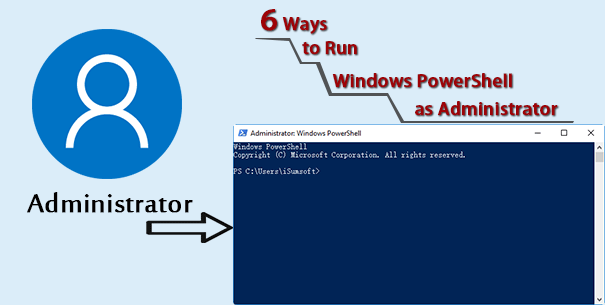Like Command Prompt, Windows PowerShell is a command-line window designed in Windows, which is generally for system advanced administration, IT professionals and developers. Actually, Windows PowerShell is more powerful but less known than Command Prompt. In our previous post, we showed how to open Command Prompt as an administrator in Windows 10. Now in this post, we will show five ways to run PowerShell as an administrator in Windows 10.
- Way 1: from start menu
- Way 2: from Win + X menu
- Way 3: from the command prompt
- Way 4: from File Explorer
- Way 5: from task manager
- Way 6: from the Run dialog
Way 1: Run PowerShell as administrator from Start menu search box
Step 1: Bring up the Windows 10 Start menu.
Step 2: Type powershell. In the search result, right click on the Windows PowerShell app and select Run as administrator.
Way 2: Run PowerShell as admin from Win + X menu
Either Command Prompt or Windows PowerShell has usually included in Win + X menu.
Press Win + X keyboard shortcut to bring up Win + X menu. Then from the menu click Windows PowerShell (Admin).
Way 3: Run PowerShell as administrator from an elevated CMD
Step 1: Open Windows 10 Command Prompt as administrator.
Step 2: Type powershell and hit Enter. Then the command prompt will turn to Windows PowerShell.
Way 4: Run PowerShell as administrator from File Explorer
Step 1: Open File Explorer in Windows 10.
Step 2: Navigate to C:\Windows\system32\WindowsPowerShell\v1.0\powershell.exe. Then right-click on the powershell.exe file and select Run as administrator.
Way 5: Run PowerShell as administrator from Task Manager
Step 1: Open Windows 10 task manager.
Step 2: Click on More details in the lower left corner to display the full screen of task manager.
Step 3: Click File > Run new task.
Step 4: In the Create new task dialog box, type powershell, check the box next to Create this task with administrative privileges and then click OK.
Way 6: Run PowerShell as administrator from Run box
Step 1: Bring up Run dialog box by pressing Win + R keys.
Step 2: Type powershell in the box and click OK.
Step 3: A normal Windows PowerShell will open as your current user. Type start –process powershell –verb runAs and hit “Enter” key. This will bring up an elevated PowerShell as an administrator.