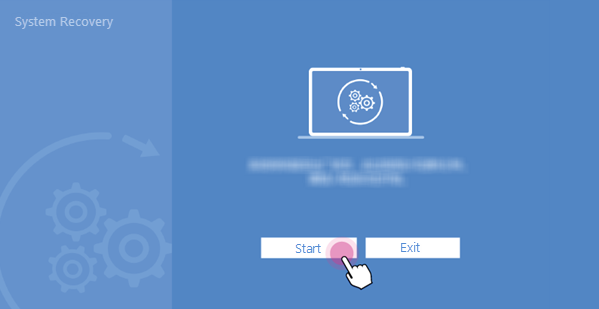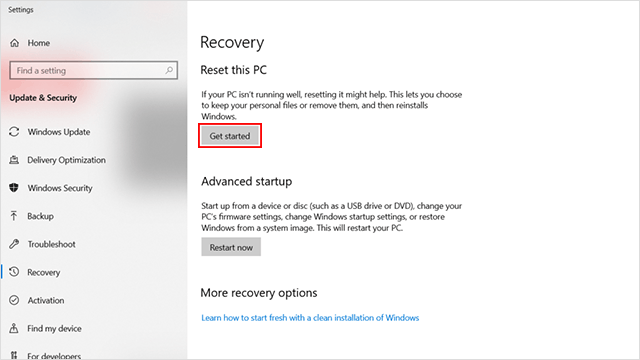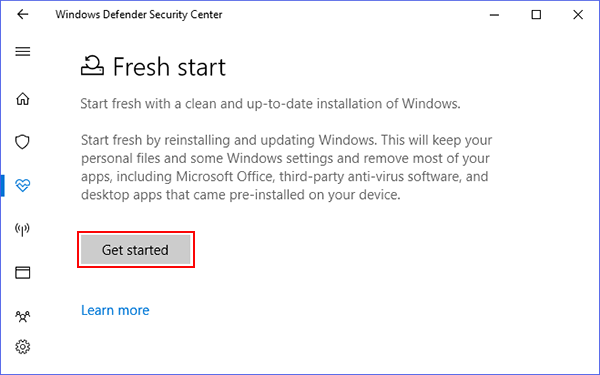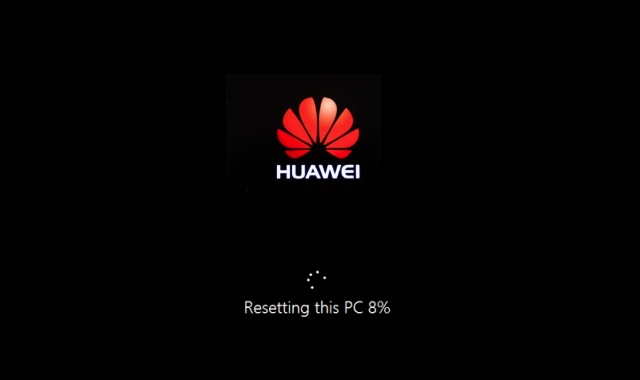
If you plan to sell your Huawei laptop, pass it on to relatives or try to solve a software problem that requires a fresh installation of the Windows operating system, you first need to restore MateBook to factory settings. This is how to restore the factory settings of Huawei Matebook laptops including Huawei Matebook X Pro, Matebook D, and E. Here are 4 ways to reset Huawei MateBook to factory settings. Make sure to connect your MateBook X to the power supply. Then you can restore your MateBook X to factory setting in either of the following ways.
Method 1: Huawei MateBook recovery key
When turning on the laptop, press the F10 key to access the factory reset settings page. Then click the start button on the screen to start the reset process. Please follow the instructions on the screen to restore the Huawei Matebook laptop to factory settings.
Method 2: Reset by using the built-in reset option
To reset your PC, just go to Settings > Update & Security > Recovery and you will see Reset this PC here. Now, click the Get Started button to start the process.
Now you have two options: Keep my files or Remove everything. Also, Confirm the operation by clicking the Reset button and wait until the process completes. Lastly, Make sure you have the plug-in to avoid losing power during the process of factory resetting your Huawei Matebook.
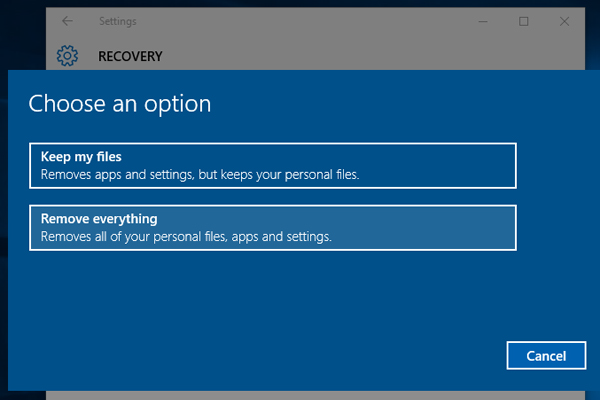
Method 3: Reset Huawei MateBook using Fresh Start
Windows 10 has a new option to factory reset the PC. You can get started with this option by going to Settings > Update & Security > Recovery page or by searching Fresh start after clicking the Windows button.
Finally, Click Get Started to proceed.
Method 4: Reinstall Windows by using the installation media
Apart from the fact that you’ll be giving the new owner access to all of your files and other personal information. If your PC won’t start and you haven’t created a recovery drive, or you cannot restore the Huawei MateBook to factory settings through the above methods, you can use the factory reset method through the installation media to install the operating system. This method will erase everything on the Huawei Matebook and will install a new copy of Windows. Also, learn how to create a Windows 10 bootable USB stick.
Additional information:
If you’re selling or giving your PC to someone else, it’s a good idea to securely erase the hard drive before reinstalling Windows 10 to prevent any old data from being recovered. FileZero is such an advanced file deletion tool that can help you erase data from your hard drive, so that deleted items cannot be recovered by any third-party data recovery methods. More see: How to completely delete files from a hard drive irrecoverably.
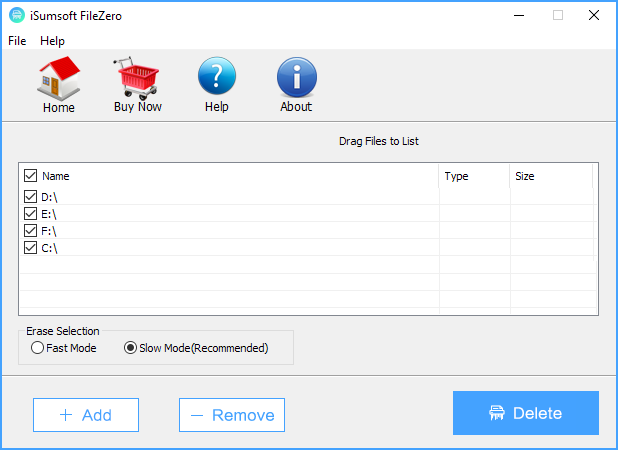
Apart from the fact that you’ll be giving the new owner access to all of your files and other personal information. If your PC won’t start and you haven’t created a recovery drive, download installation media and use it to restore from a system restore point or reset your PC.