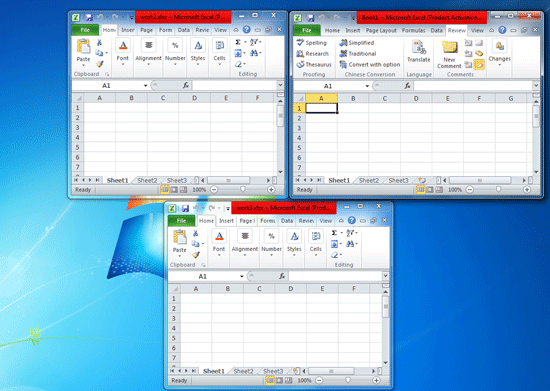
“I’m using Excel 2010. Each time I open two or multiple Excel files, they are displayed in the same window, so I can’t view or compare the workbooks at the same time. Is there any way I can open Excel files in separate windows and view them side by side?”
The fact you should know is, in Office 2010 and earlier, all open Excel files share the same monitor. If you use Office 2016/2013, whenever you open a new workbook, automatically it will be displayed in a different window.
Accordingly, if you need to view multiple Excel 2010 workbooks at the same time in different windows, you can upgrade your Office to a newer version of Office. If you don’t want to upgrade your Office, then do as follows.
How to open/view multiple Excel files in different windows
First, you need to open multiple instances of Excel 2010, and then separately open the Excel files in different instances of Excel, so that you can view the workbooks in different monitors at the same time.
Step 1: Open multiple instances of Excel 2010.
There are three of four ways you can open a new instance of Excel, they apply in Windows 7/8/10. You can choose any of them depending on your own case.
Way 1: by clicking Excel icon on the taskbar
You can click the Excel icon appearing in the taskbar while pressing and holding the Shift key on your keyboard, to open a new instance of Excel.
![]()
Alternatively, if you are using a mouse with a middle button or clickable scroll button, you can just put the mouse pointer on the Excel icon appearing in the taskbar and then click that mouse scroll button to open a new instance of Excel.

Way 2: Using Run command
Open the Run dialog box using the Win + R keyboard shortcuts, then type excel into the box, and click OK. This will open a new instance of Excel.
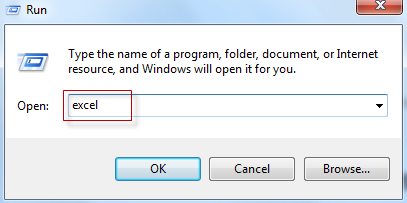
Way 3: using Start menu
You can type excel in Start menu search box. When the ”Microsoft Excel 2010” appears in the search results, click on it so that a new instance of Excel 2010 should open.
Step 2: Open and view multiple Excel files in different Excel instances.
After you open a new instance of Excel 2010, navigate to the Excel file you want to open and then drag it into the new instance of Excel. In this way, you can open multiple workbooks in different instances of Excel so that you can view them in separate windows at the same time.

