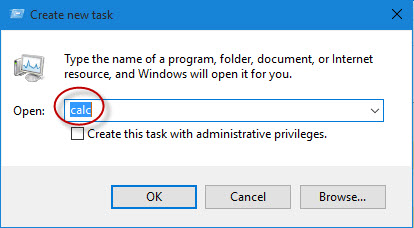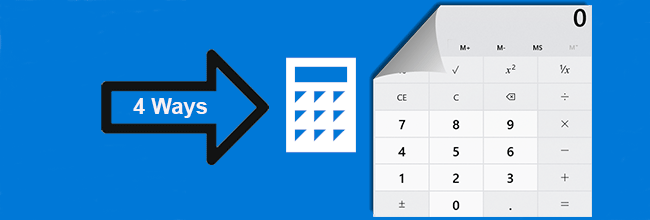
If you need to use the Calculator utility in Windows 10 now, but you have no idea where to find it, this post lists four ways to open the calculator in Windows 10 for your reference.
Four ways to open calculator in Windows 10
Way 1: via Start menu
Step 1: Bring up the Windows 10 start menu and then check if the Calculator utility is displayed in the Most used apps list. If yes, click to open it. If not, see Step 2.
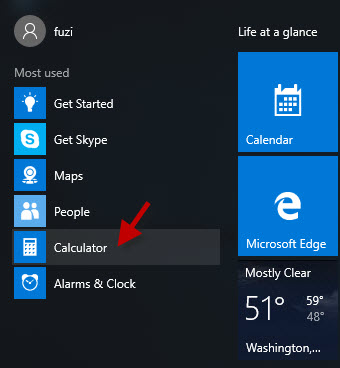
Step 2: Type calc in the search box of Windows 10 Start menu. Then in the program list, it will display the Calculator app. Click to open it.
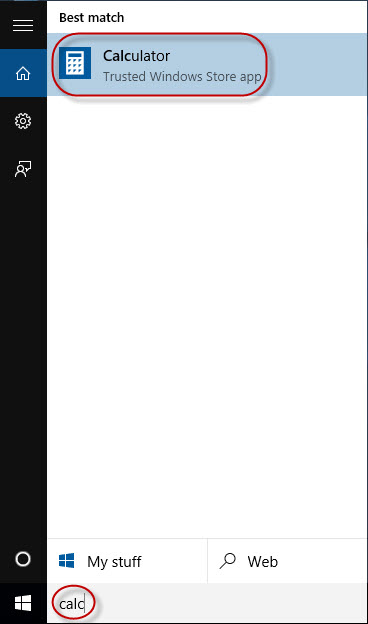
Way 2: By Run Command
Run Commands is a shortcut to open programs/apps.
Step 1: Press Win + R keyboard shortcuts to bring up a Run dialog box.
Step 2: Then type calc in the box and click OK. The calculator should open immediately.
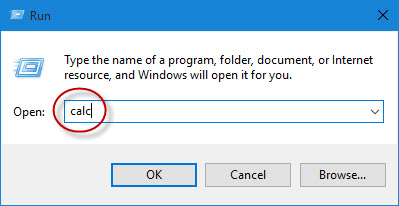
Way 3: Using Command Prompt
Step 1: Right-click on the Win icon in the lower-left corner of Windows 10 desktop, and then in the power user menu click Command Prompt to open Command Prompt. (You also can click Command Prompt (Admin) to open Command Prompt as administrator.)
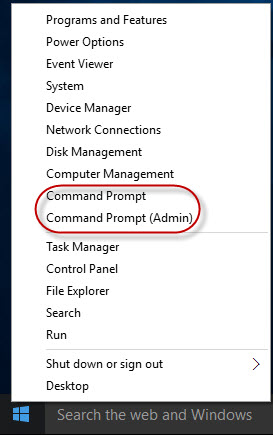
Step 2: Then type calc and press Enter key. This command will open Calculator for you.
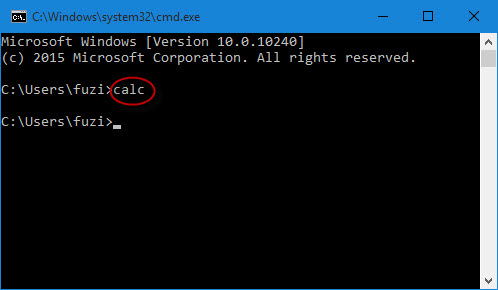
Way 4: by Task Manager
Step 1: Press Ctrl + Shift + Esc to open Task Manager.
Step 2: Click File > Run new task.
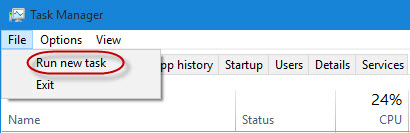
Step 3: In the Create new task dialog box, type calc and click OK. This also will open Calculator for you.