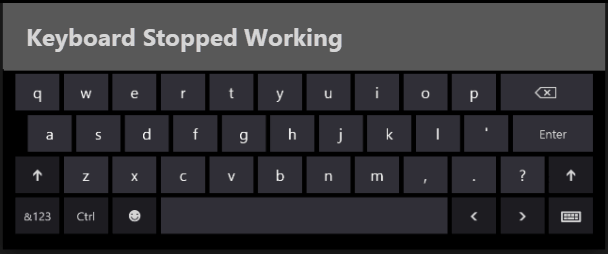“The keyboard is suddenly not working at my Windows 10 login screen when I resume my PC from Sleep mode. My mouse still works, but now I can’t enter a password to sign in. What should I do?”
Take it easy if you come across such a situation. Generally, the keyboard will start working normally once you sign in to Windows 10. That’s hard to enter a password without the keyboard, but you can sign in to Windows 10 by any of the three methods below.
Option 1: Use On-Screen keyboard to sign in
Step 1: When you are at the Windows 10 login screen, click the Ease of Access icon on the lower right corner of the screen, and then select On-Screen Keyboard from the menu.
Step 2: After the On-Screen Keyboard opens, click the keys with your mouse to enter your password and sign in to Windows 10.
Option 2: Use Picture password to sign in
If you have required a password to sign in to Windows 10, and at the same time you created a Picture password, select the Picture password to sign in. This way, you just need to use your mouse to draw your gesture on the Photo to sign in. Once you sign in, the keyboard will start working normally.
Option 3: Restart Windows 10 for the keyboard to work
If your keyboard doesn’t work after your PC wakes up from Sleep, restarting Windows 10 will get the keyboard to work normally. If one restart doesn’t work, try a couple of restarts.