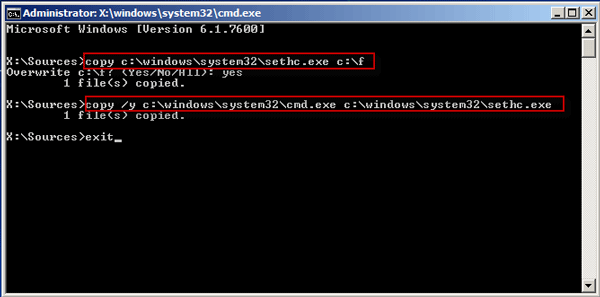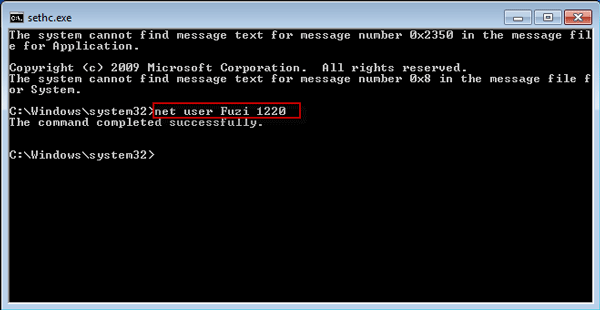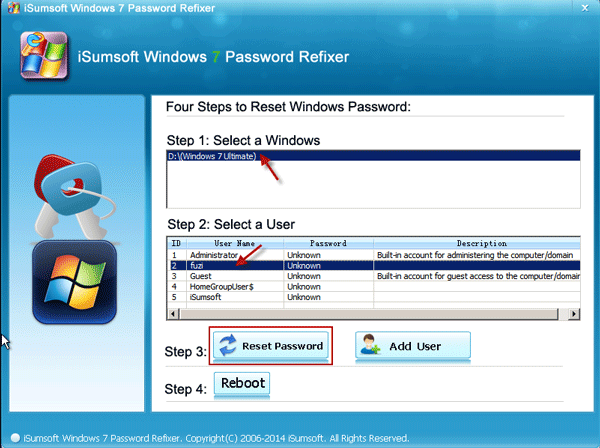When you power on your computer and type password to log into Windows 7, but you find you stuck at the message “The username or password is incorrect.” Unfortunately, you are locked out of your computer due to forgetting Windows 7 password.
Take it easy. Now this page will show you how to unlock a computer if you forgot Windows 7 password.
- Option 1: Unlock password forgotten computer with the disk
- Option 2: Unlock password forgotten computer without a disk
Option 1: Unlock password forgotten computer with the disk
If forgot Windows 7 password and locked out your computer or laptop, both a password reset disk and a Windows 7 installation disk can reset Windows 7 password and unlock the computer.
Method 1: Unlock computer with password reset disk
Windows 7 has the built-in feature of creating a password reset disk on Control Panel. Once you type a wrong password to log in, it provides a Reset Password link on the sign-in screen. Just insert the password reset disk and click the link. Then follow its guide to reset Windows 7 password. When password reset is finished, you can unlock your computer.
Method 2: Unlock computer with Windows 7 installation disk
If you forgot Windows 7 password having no reset disk, an installation disk is a second choice to reset a forgotten password and unlock the computer. But the process is a little tricky. So average computer users are not recommended to use this method.
Step 1: Boot or reboot your locked computer from a Windows 7 installation disc.
Tips: You need to set your computer to boot from a USB drive or CD-ROM.
Step 2: Click the Next -> Repair your computer -> Next -> Command Prompt.
Step 3: Run the following two lines of commands.
Step 4: Take out the Windows 7 installation disc and reboot the computer. On the sign-in screen press Shift key 5 times to bring up the sethc.exe dialog. Then run the command: net user <username> <New Password>. So you can reset Windows 7 password to a new one. And then use the new password to unlock your computer.
Option 2: Unlock password forgotten computer without a disk
If you have no any available password reset disk or installation disc, you still can reset Windows 7 password without disk and unlock your computer just with the help of another workable computer.
On any one workable computer, download and install iSumsoft Windows 7 Password Refixer. Run this tool and burn it to a USB flash drive or CD/DVD flash drive so that you can get a bootable Windows 7 password reset disk. Then boot your locked computer from this bootable disk to reset Windows 7 password. The forgotten password will be removed and you can unlock your computer.