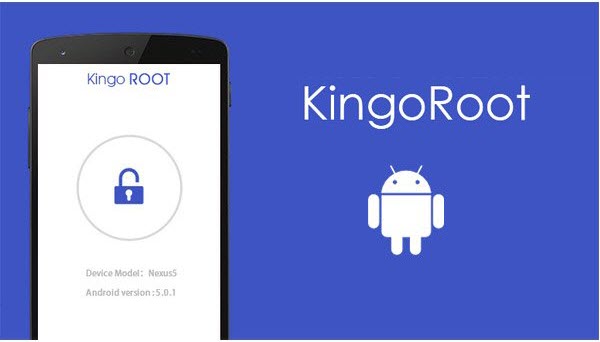To reset your Windows password by using iSumsoft Windows Password Refixer for Android, you should root your Android phones first. But for the common user, rooting is not an easy job. A wrong action can make root failure and you may even end up with the bricked handset. Well, here we offer you a complete guide to help you root and unroot your Android devices easily.
- Option 1: Root Android phone with Android SDK Root tool
- Option 2: Unroot your Android phone with Kingo Root for PC Version
How to Gain Root Privilege for Android Phone without Using Computer?
Rooting gives you more control over your phone. When you root your phone, you can replace the Android OS that came pre-installed and replaces it with another one. You can also install “incompatible” apps, remove factory-installed apps that you don’t want, and enable features like wireless tethering that may be blocked by your carrier.
Before rooting your phone, there are some preparation jobs that need to be done:
- Back up your Android phone
- Your phone shall be powered on or have least 50% battery power left.
- Ensure Internet (Wi-Fi network) connection is all right.
- Allow your phone to install apps from unknown sources: Settings > Security > Unknown Sources.
We will show you how to root your Android devices with KingoRoot APK because it is no need of connecting your computer.
Step 1: Enable USB debugging on Android Devices.
- For Android 4.2 – 8.0 users: Go to Settings > About Phone. Find and tap the Build Number several times to bring up the Developer Options. Then check to enable USB Debugging and Allow USB debugging.
- For Android 3.0 to 4.1 Users: Enter Settings > Developer options. Check USB debugging.
- For Android 2.3 or earlier: Enter Settings > Applications > Development. Check USB debugging.
Step 2: Download and install Android SDK root tool on Android phones.
You can visit APK Root for Android on your mobile and download the file on your device. Then install the Android SDK root on your phone.
If the install process is blocked with “Install Blocked” error message, don’t worry and the following guidelines will help you get problems fixed:
- Click Settings > Security.
- Check Unknown sources
- Press back and find Downloads app and click KinggoRoot.apk to install.
Step 3: Root Android devices with KinggoTool.apk.
Launch Kingo Root app and click “One Click Root” to start the rooting process. Wait for a few seconds till the result screen appears. When it prompts root successfully, click OK. From now on, you can unlock functionality and make your Android work just the way you want it to
If the Android SDK root process is interrupted or uncompleted, you can try KinggoRoot several times. Or refer to KingoRoot Android (PC Version) to see how to root Android phones on PC.
How to Remove Root Privilege from Android Phone?
Risks of the rooting phone are minimal but include voiding your warranty, losing access to certain apps (such as Google Wallet) or killing your phone altogether, though the possibility is very rare, you still need to take the right precautions. If you want to get rid of root privilege in Android devices, use the following steps revert back to unroot status by one-click, fast and simple.
Preparations:
- Make sure your phone is powered ON.
- At least 50% battery level.
- The original USB Cable.
- Enable USB Debugging on your device.
Step 1: Free download KingoRoot Android(PC version) and install it on your computer.
After installing KingoRoot Android on your computer, launch it.
Step 2: Connect your device to your computer via USB Cable.
Note: You need to enable USB Debugging mode on your phone if unrecognized. Then, you will see the ROOT status as shown below.
Step 3: Click Remove Root to start the process.
It’ll normally take 3 to 5 minutes to complete. When remove ROOT succeeded, click Finish to reboot your device. These steps above mentioned all apply to any Android device and version.