
Sometimes, you may want to prevent your images from being accessed from prying eyes. Since there is no built-in options to directly set a password for specific image file, here you can learn how to password protect image file in Windows 10 with some useful tools such as EFS, 7-Zip and iSumsoft FileCarer.
Way 1: Password Protect Image File in Windows 10 with Encrypting File System (EFS)
One of the quickest and easiest ways to password protect image file is to use Encrypting File System (EFS). This Windows built-in tool enables you to encrypt and decrypt image within simple clicks. Once encrypted, the image file can’t be accessed from another user account without encryption certificate and key.
Step 1: Right-click on the image you want to encrypt and click Properties. Then click Advanced.
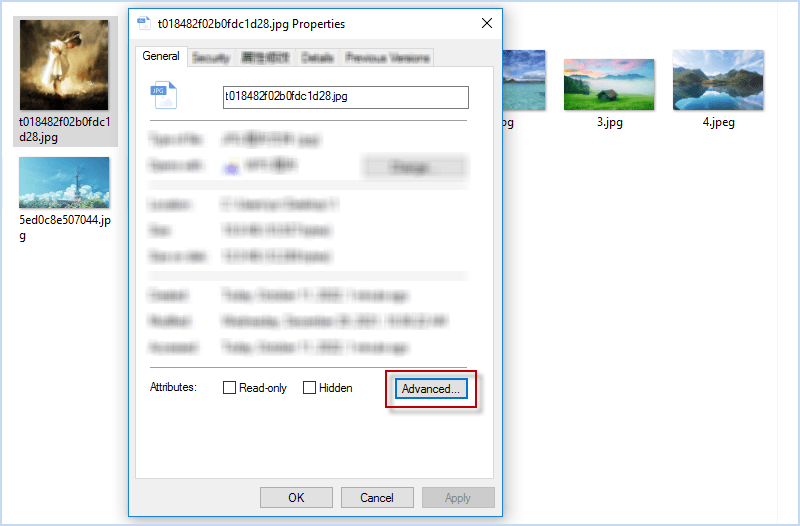
Step 2: Check Encrypt contents to secure data. Click OK and then click Apply.
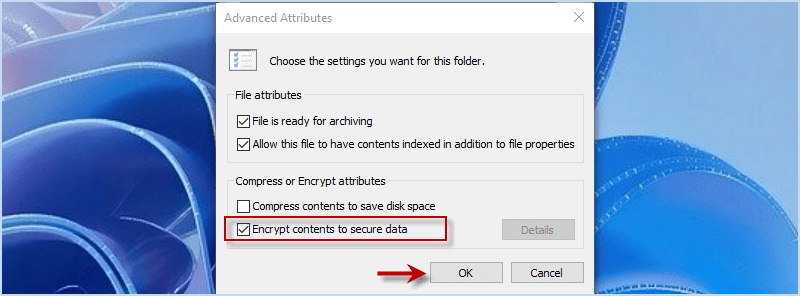
Step 3: Click Apply and click OK when an Encryption Warning pops up.
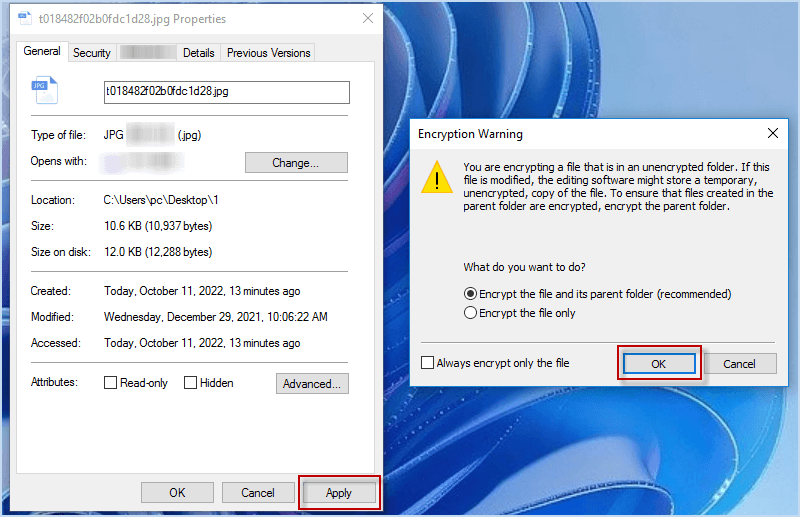
Way 2: Password Protect Image File in Windows 10 using 7-Zip
Another way to password protect image file is to compress the image as a zip file and encrypt it with compressed software such 7-Zip, WinRAR, etc. Here are the steps.
Step 1: Right-click the image and choose 7-zip > Add to archive.
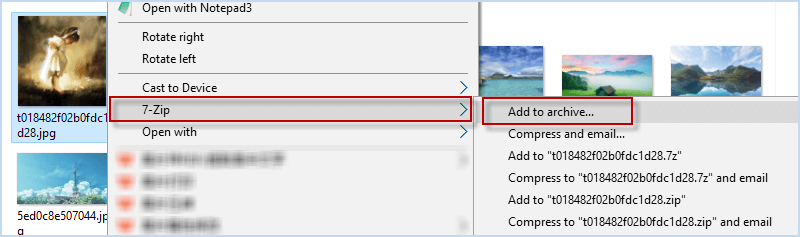
Step 2: Tick Delete files after compression. Then enter password and click on OK.
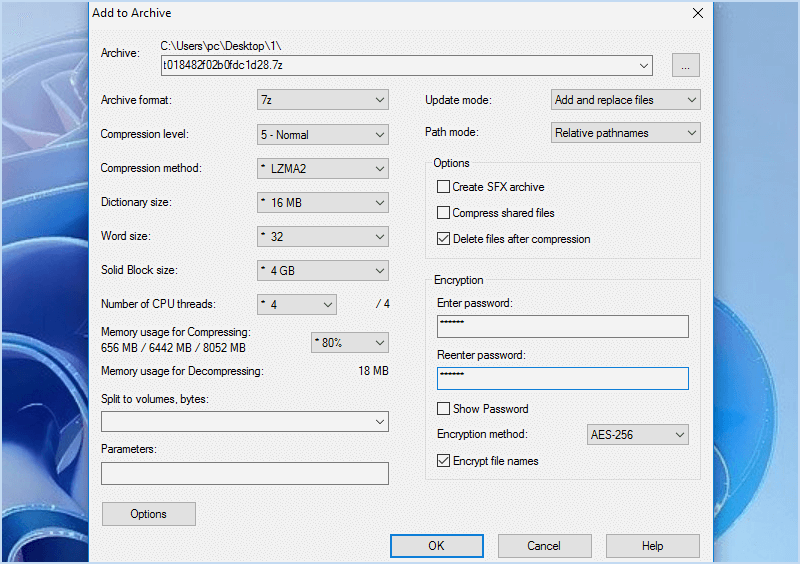
The image will be compressed and protected with a password. In this way, you are required to enter a password to open and then extract the image.
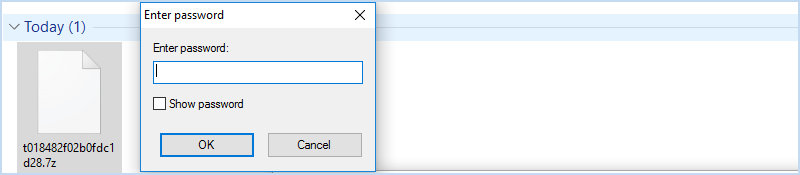
Way 3: Password Protect Image File in Windows 10 with iSumsoft FileCarer
If you are looking for a more effective and easier way to password protect your image files, a professional file protection tool such as iSumsoft FileCarer is recommended. iSumsoft FileCarer is a safe and reliable file encryption tool that helps you to easily encrypt multiple image files. Once encrypted, the image files will be converted into unreadable format which requires a correct password to decrypt and access. Besides, it is also a powerful file protection tool with these useful features:
- Fake folder icon: change a folder icon and hide the real contents.
- Modify file properties: set file into read-only or hidden against changes or access.
- Shred files: permanently delete file or folder and make it unrecoverable.
Step 1: Download and install iSumsoft FileCarer. Then launch it on your Windows 10 Computer.
Step 2: In Encrypt option, click on the folder/file button to choose the image needed to protect. Then enter a password twice and hit Encrypt button.
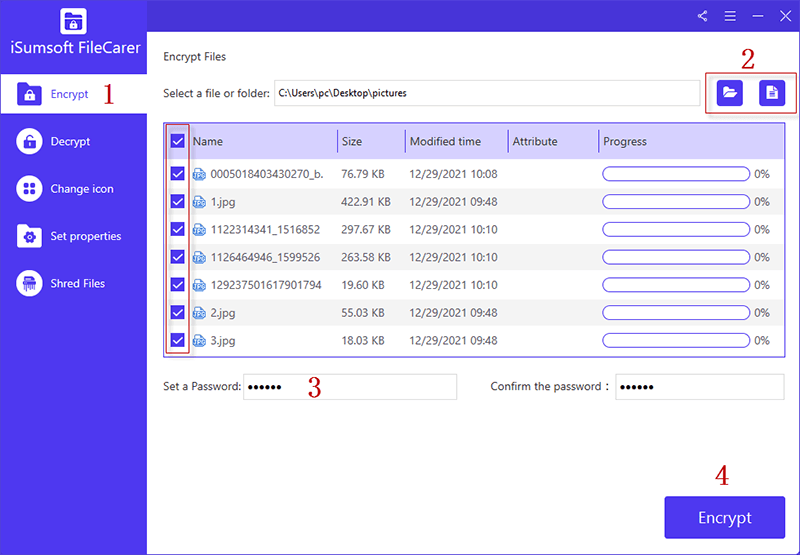
iSumsoft FileCarer will immediately encrypt the selected image and prevent the person without password from accessing your image file.
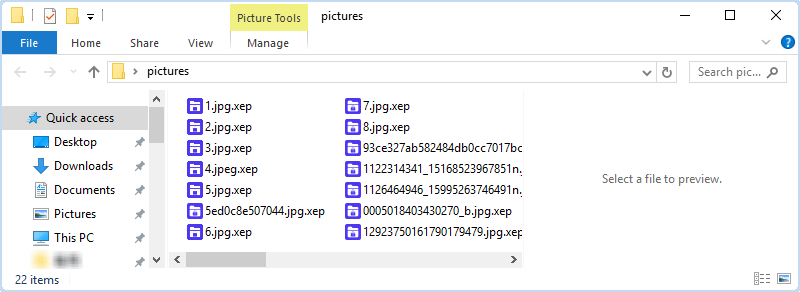
Other ways:
1. Convert image to pdf and password protect the pdf file.
2. Put image files into Word document and password protect the Word document.

