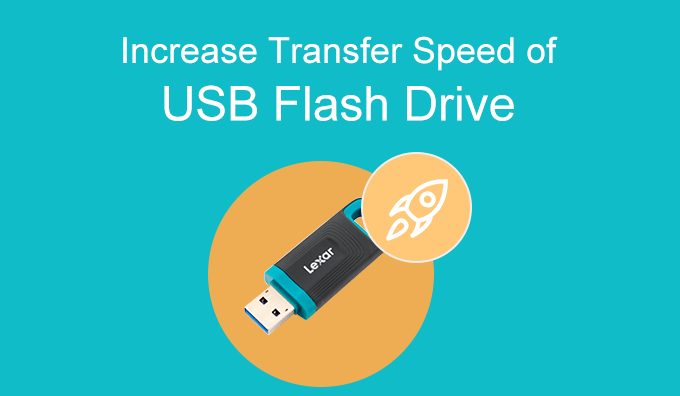”USB flash drive transfer speed is slow, how to do? Recently, it has been reported that many users gave feedback that the USB flash drive they just bought is so fast for transferring files from PC to USB or from USB to PC, but now they got a slow transfer speed of USB flash drive. How to improve the file transfer speed of the USB flash drive?”
To be honest, it is annoying to find that USB file transfer speed is very slow when transferring files from PC to USB flash drive. For example, when you start transferring files to USB, sometimes it will make you wait for 1 to 2 hours, but the progress of the transfer rate is still 25%. Such a speed is really unacceptable! Thus, this tutorial will show you how to increase the file transfer speed of the USB flash drive.
How to Increase File Transfer Speed of USB Flash Drive
Step 1: Firstly, insert the USB flash drive into your computer. Right-click Computer and select Properties option from the context menu.
Step 2: On the page of the Control Panel Home, click Device Manager.
Step 3: In the Device Manager window, find and expand Disk drives, right-click the USB flash drive you want to increase its file transfer speed, and select Properties.
Step 4: In the USB Device Properties box, switch the TAB to Policies option, then select Better performance, and click OK button.
Note: If the USB flash drive is not NTFS format, it is recommended to format the USB flash drive as NTFS format to improve the transfer speed of USB. Because compared with FAT32 and NTFS, NTFS has better performance in the Win7 system. So if your USB flash drive is FAT32 now, please convert USB from FAT32 to NTFS. See the following steps for details.
Step 1: Right-click your USB flash drive and select the Format option in the popup menu.
Step 2: Then choose NTFS format from the drop-down menu under File system. And click the Start button to start formatting the USB flash drive.
Tips: Before formatting the USB flash drive, be sure to back up the files on the USB flash drive in advance to avoid data loss.
After the completion of the above steps, you need to restart the computer, and then insert the USB flash drive into the computer, you will find that the USB transfer speed will be faster than before. If you want to make your USB faster to transfer files now, you can try the steps in this tutorial.
See this video tutorial: How to Increase File Transfer Speed of USB Flash Drive