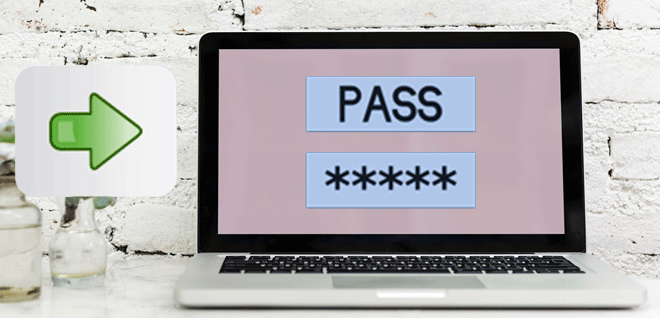Almost everybody sets passwords to protect his home computer, work computer, or school computer. The password is quite necessary for security, but occasionally it may lock a computer and cause you to be unable to get into the computer.
If you are in the situation where you cannot get into your own or someone else’s computer that’s password protected, take it easy. There are many available ways you can get into a password protected computer. Certainly, we’re not telling how to illegally hack other people’s computer. Here what we share are just some effective and proper ways.
Generally, it seems impossible to both create a new administrator account and remove Windows password when you’ve been locked out of a password protected computer unable to get in. However, Windows Password Refixer can help do that with ease.
Preparation 1: Create a bootable disk
No matter which way you will use, firstly you need to create a bootable disk by burning Windows Password Refixer into a USB or CD/DVD flash drive. Then use this bootable disk to get into the password-protected computer.
Step 1: Download, install and then run Windows Password Refixer on any one computer you can get in.
Step 2: Follow its guide to burn it into a USB or CD/DVD flash drive so that you can get a bootable disk.
Preparation 2: Boot computer from the disk
Learn how to boot a computer from a USB drive or boot your computer from CD/DVD if you haven’t known it yet.
Way 1: Create a new admin account to get into a password protected computer
Connect the bootable disk to the password protected computer and set it to boot from the USB drive or CD/DVD drive. Once computer boots up, Windows Password Refixer will be running. Then Click on the Add User button to add a new administrator account. Then disconnect the bootable USB or CD/DVD and reboot the computer. Once it reboots, you can get into the password protected computer with the newly created administrator account.
Way 2: Remove password protection to get into computer
Similarly, boot the password-protected computer from the bootable disk. Once computer boots up, Windows Password Refixer runs and displays Windows running on the computer and all user accounts. Select the target user account whose password you want to remove and click on the Reset Password button to reset the password to blank. Once the password is removed, disconnect the bootable disk and reboot the computer. When it boots up you can get into a computer without a password.
In addition: Windows has one built-in Administrator account which is disabled and has no password by default. If you have ever enabled built-in administrator account on your Windows computer and not set any password for it, you can get into your password protected computer as this built-in Administrator by booting the computer into safe mode.