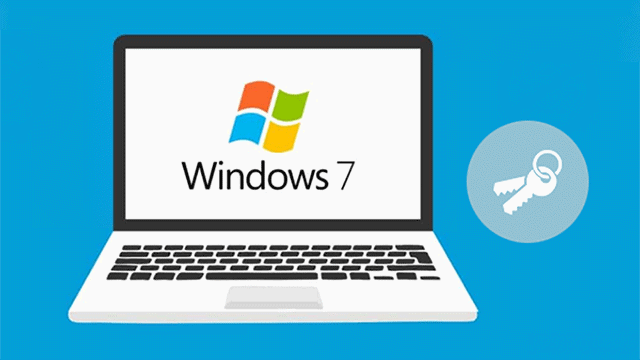There are some possible ways to display the Windows product key yourself. If you are using Windows 7 or earlier, the system is activated through a single product key stored in the Windows registry. You can easily extract this key using third-party software or simple scripts. You can then use this key to install Windows OS again on the same computer or another computer. If you get lost or cannot find your product key, use the following ways to find your Windows 7 Product Key:
1. Check the Certificate of Authenticity (COA) sticker
Generally, if you purchased a physical copy of Windows, the product key should be on a label or card in the box that came with Windows. If Windows pre-installed on your PC, the product key should appear on a label on the device’s Certificate of Authenticity (COA) label.
Microsoft product keys are often located on a product key sticker on your computer, as shown in the following example:
If the label does not exist or damaged, the product key can still be retrieved. Try the following methods.
2. Find Windows 7 Product Key using a simple script
Step 1: Launch Notepad. Click Start and type Notepad, then open it.
Step 2: Copy and paste the following into a Notepad window:
Copy and paste this code into Notepad:
Set WshShell = CreateObject("WScript.Shell")
MsgBox ConvertToKey(WshShell.RegRead("HKLM\SOFTWARE\Microsoft\WindowsNT\
CurrentVersion\DigitalProductId"))
Function ConvertToKey(Key)
Const KeyOffset = 52
i = 28
Chars = "BCDFGHJKMPQRTVWXY2346789"
Do
Cur = 0
x = 14
Do
Cur = Cur * 256
Cur = Key(x + KeyOffset) + Cur
Key(x + KeyOffset) = (Cur \ 24) And 255
Cur = Cur Mod 24
x = x -1
Loop While x >= 0
i = i -1
KeyOutput = Mid(Chars, Cur + 1, 1) & KeyOutput
If (((29 - i) Mod 6) = 0) And (i <> -1) Then
i = i -1
KeyOutput = "-" & KeyOutput
End If
Loop While i >= 0
ConvertToKey = KeyOutput
End Function
Step 3: Select File > Save As. Change the “Save as type” to All Files.
Step 4: Name the file productkey.vbs and click Save. You can save it to the desktop for easy access.
Step 5: A, double-click the file, and the popup window will show the product key.
Step 6: When the popup is active, use Ctrl + C, it will copy the contents of the window to the clipboard, and then you can paste it into Notepad or elsewhere.
Warning: This method is not very accurate, which means that the script may sometimes show the wrong product. Therefore, we recommend that you use the Product Key Finder instead of this script method.
3. Find Windows 7 product key using Product Key Finder
If you are looking for an easier way, iSumsoft Product Key Finder can help you recover the lost product key of any installed Windows system and provide you with a quick and easy archiving method. This is a product key finder that can not only find activation keys for Windows 10, 8.1, 8, 7, XP, Vista but even recover the serial and license keys of Microsoft Office 2019, 2016, 2013, 2010, 2007, Internet Explorer, SQL Server, etc.
Step 1: Download and install the Product Key Finder on your computer.
Step 2: Launch the Product Key Finder program. Click on the “Start Recovery” button.
The program will scan your computer and find the product keys of supported programs, including Microsoft Office and other programs.
Step 3: Click Save to file button to save product keys and put them in a safe place for future reference.