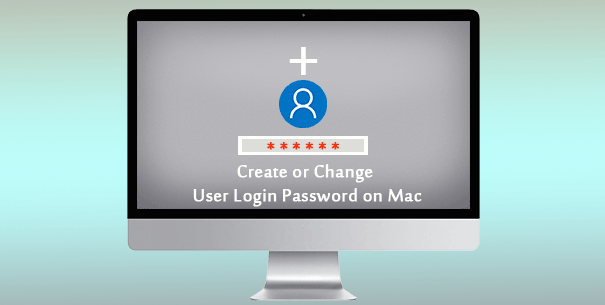It’s a very easy task to set or change user login password on Mac. But if you are a Mac novice, you might not know how to do that. So in this page, I will show you how to create or change user login password on Mac.
How to create or change user login password on Mac
Step 1: Click the System Preferences icon on the Dock.
Step 2: After the System Preferences application opens, click Users & Groups.
Step 3: On the Users & Groups window, select the user on the left-side pane, for which you want to set or change the password, and then click the “Change Password” button.
Step 4: A small dialog pops up asking you to enter your password. Type your old password (leave it blank if you have never set it yet), and your new password, and then click the “Change Password” button to save the changes.
That’s it. Next time you have to type the correct password for this user account to log in to your Mac computer. You need to have the password firmly in mind. If you forget the password, things will become a little tricky. If so, please get solutions in this post: I Forgot My Mac Computer Password.