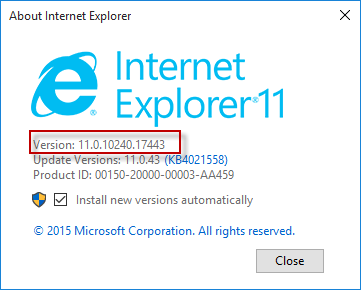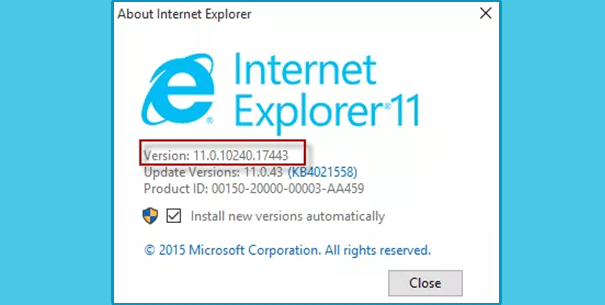
By default, Windows 10 includes the new browser Microsoft Edge, and it also keeps the classical Internet Explorer browser. Sometimes you may want to check what version of Internet Explorer you are using on your Windows 10. Now in this post, I will show you how to check the IE version with ease.
How to check Internet Explorer version on Windows 10
Step 1: Open the Internet Explorer on your Windows 10, if you haven’t done so.
Step 2: Click the Tools button which looks like a gear icon at the upper-right corner of the Internet Explorer window, and then select About Internet Explorer from the pop-up menu.
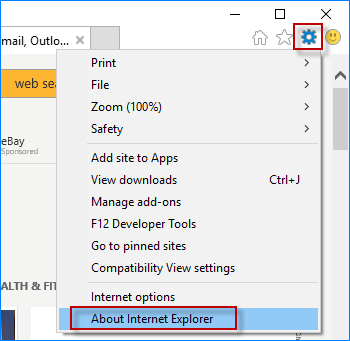
Alternatively, you can click the Help button on the menu bar at the left upper corner of the IE window and then select About Internet Explorer from the pop-up menu. By default, the menu bar that contains File, Edit, View, Favorites, Tools, Help is hidden and you will need to press the Alt key on your keyboard to make the menu bar appear.
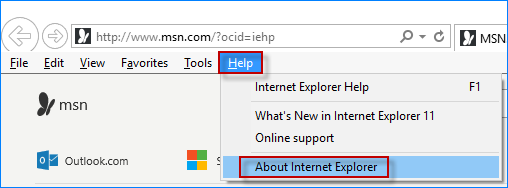
Step 3: You will see the About Internet Explorer window pop up, from which you can view what version of Internet Explorer you are using.