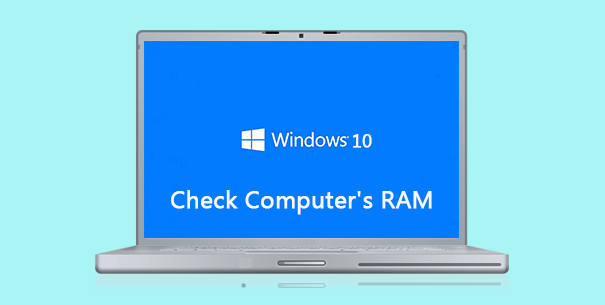Your computer uses RAM as a temporary data storage medium to store information for the operating system and other running programs. If you find that your computer is running slowly, a possible culprit is a too little RAM. In this case, you can check how much RAM is installed, or how much RAM is left on your computer. If it is the insufficient RAM that slows down your computer, you may need to install an additional memory bank to increase your computer’s performance. Now, this post will show you how to check your computer’s RAM in Windows 10.
Check installed RAM in System properties
Step 1: Open the System window in Windows 10 by pressing Win + X (or right-clicking on the Start button) and then select the System option from the pop-up menu.
Alternatively, you can first open the Control Panel; click System and Security and then click View amount of RAM and processor speed.
Step 2: In the System window that opens, see the System section and you can check how much RAM is installed on your computer.
Check RAM usage via Task Manager
Step 1: Open the Task Manager by right-clicking on the Windows 10 taskbar and then select Task Manager.
Step 2: In the Task Manager window that opens, select the Performance tab and select the Memory tab on the top-left side, so on the right side you can see your computer’s memory usage, as well as how much RAM is in use and how much RAM is available.