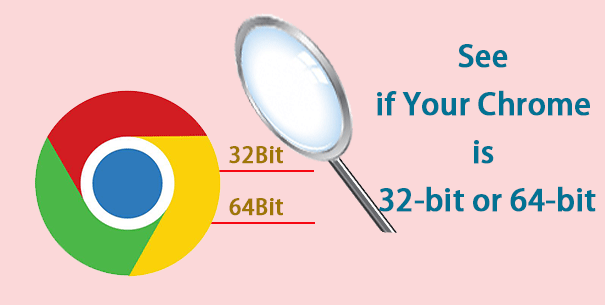Sometimes you may need to know if the Google Chrome browser running on your computer is 32-bit or 64-bit. But you might not quite remember which version of Chrome you have downloaded. Then how do you check the version details of Chrome? Now in this post, I will show you how to tell if you have 32-bit or 64-bit Google Chrome on Windows. Two ways are available.
Way 1: Tell if your Chrome is 32-bit or 64-bit via ”About Google Chrome”
Step 1: Launch the Google Chrome installed on your Windows if you haven’t done so.
Step 2: Click the “Customize and control Google Chrome” button at the right corner of the Chrome window, point to Help, and then select About Google Chrome from the pop-up menu.
Step 3: Chrome opens the Settings tab. On the Settings page, you can see what version of Google Chrome you are using. There it clearly shows if the Chrome is 32-bit or64-bit.
Way 2: Tell if you have 32-bit or 64-bit Google Chrome via Task Manager
Step 1: Still, you first need to launch Google Chrome, if you haven’t done so.
Step 2: Launch Task Manager, by Ctrl + Shift + Esc keyboard shortcut, or by right-clicking on the Windows taskbar and selecting “Start Task Manager”.
Step 3: In the Task Manager window, select the Processes tab, under which you will find some Chrome processes. The chrome.exe process indicates that you are using a 64-bit Google Chrome and the chrome.exe*32 process indicates that you are using a 32-bit Google Chrome.