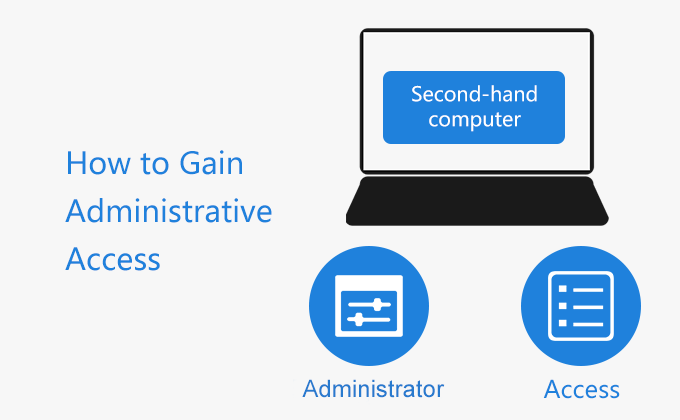
“My dad bought a used computer from a yard sale. The problem is that they forgot to take off the password. I’m logged in as a user, but not an administrator, so I don’t have admin privileges. How do I become an administrator?”
If you have the same problem, now you have come to the right place. This post will show you how to gain administrative access to a second-hand computer. There are three methods for your choices.
- Option 1: Reinstall Windows system
- Option 2: Remove administrator password
- Option 3: Create a new administrator account
Option 1: Reinstall Windows operating system
In the process of installing Windows system, you have the opportunity to create an administrator account to set up this computer. Hence, by re-installing the system, you can gain administrative access to the second-hand computer. Here are the simple steps to reinstall Windows 10.
Step 1: Prepare a Windows 10 installation disk. If you don’t have a Windows 10 disk, download Microsoft’s Media Creation tool on another working computer with administrator access, then launch this tool to create a bootable USB flash drive with Windows 10 on it.
Step 2: Connect the Windows 10 USB flash drive to the second-hand computer and make the computer boot from the USB drive.
Step 3: When the second-hand computer has successfully booted from the USB flash drive, simply follow the on-screen instructions to install Windows.
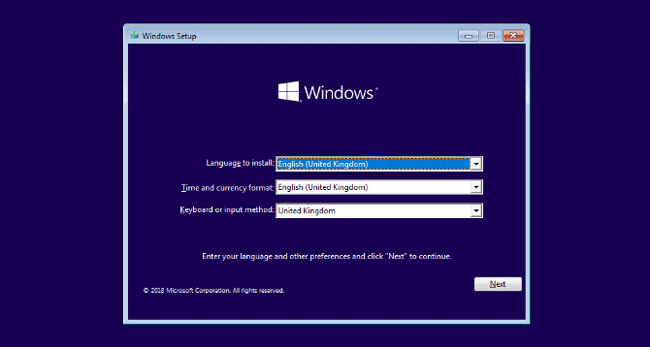
Step 4: Towards the end of the installation, you will be asked to create a user for using this PC. The user will be an administrator account with administrator rights by default. When the installation is complete, you gain administrative access to your second-hand computer.
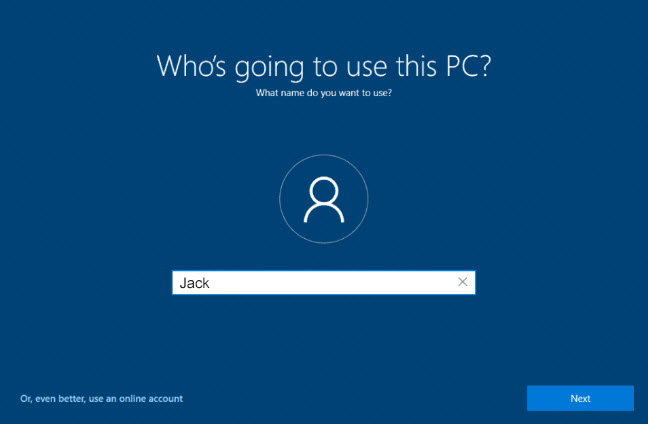
Option 2: Remove administrator password
The second-hand computer owner forgot to take off the password for the administrator account, but you can remove the password by yourself. The special tool named iSumsoft Windows Password Refixer helps easily and safely remove administrator password for Windows 10, 8, 7, Vista, etc. and thus lets you gain administrator access to your second-hand computer.
Step 1: Download and install iSumsoft Windows Password Refixer tool on another computer with administrator access and internet access. When the installation is complete, launch this tool to create a password reset disk.
Step 2: Follow the on-screen steps, choose USB Device, insert a USB flash drive to the computer, and then click the Begin Burning button. When Burning Successfully prompt pops up, it means you’ve successfully created a password reset disk on the USB flash drive.
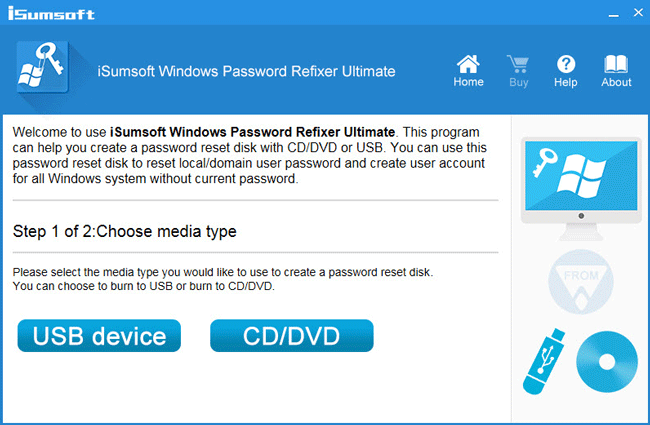
Step 3: Connect the USB flash drive to the second-hand computer and then boot the computer from the USB drive.
Step 4: When the second-hand computer has booted successfully from the USB flash drive, you will see iSumsoft Windows Password Refixer appear on the screen. From the screen, select the Windows OS running on the second-hand computer, select the administrator account, and then click the Reset Password button. When it pops up a dialog asking if you are sure to set the password to blank, click Yes and the administrator password should be removed in no time.
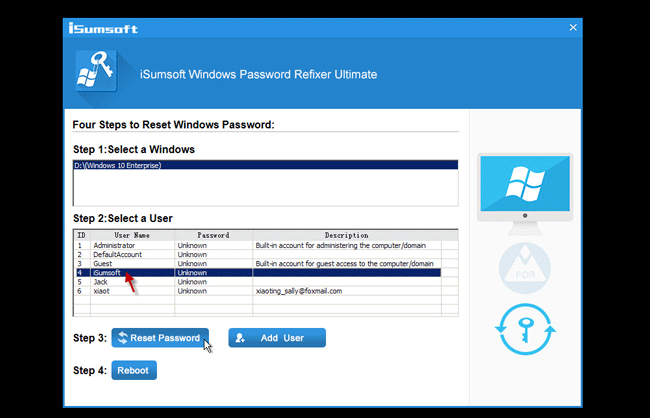
Step 5: Finally, you just need to disconnect the USB flash drive and restart the second-hand computer. When the second-hand computer has restarted, you can log in as the administrator without password.
Option 3: Create a new administrator account
Alternatively, you can create a new user with administrative rights for logging in to your second-hand computer. This can still be done with the iSumsoft Windows Password Refixer tool. After you make the second-hand computer boot from the password reset USB flash drive, take the following steps.
1. Click the Add User button.
2. Type a username and password for the new user and click OK. This newly created user will be an administrator account with administrator rights by default.
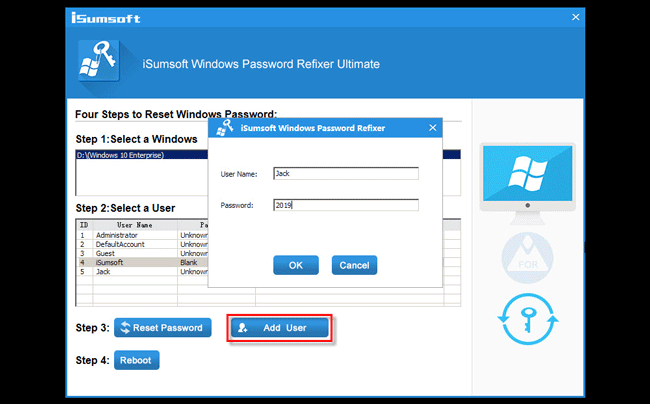
3. Disconnect the USB flash drive and reboot the second-hand computer. After the computer reboots, you can use the new administrator account to log in.
Summary:
These are three effective methods to gain administrative access to a second-hand computer. No matter which method you choose, you need the help of a USB flash drive and another computer with administrator access. By comparison, the latter two approaches would be much easier, which takes only minutes, while re-installing Windows OS takes much time and might have activation issues.

