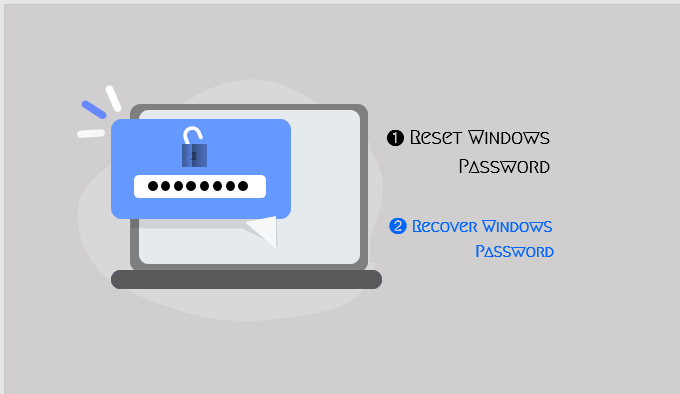Considering that a situation where you’ve forgotten your Windows account password hint and have neither password reset disk nor security questions. This tutorial will show you the most convenient and effective methods to unlock the account without resetting your PC.
- Reset Windows 10 password with CMD, here’s how to do
- Reset Windows 10 password with Password Recovery Program
Reset/Remove Windows 10 Login Password with Password Recovery Program
You do not have to go through complex steps to recover the password. Instead, you can just download Windows Password Refixer tool – an advanced bootable utility to recover, reset and unlock passwords for Windows accounts, which makes it easy to bypass the login password.
Use the link given below to download it now.
Follow the onscreen instruction to install it. After done, launch it.
How it Works (Recovering Windows Password)
Step 1: Create a Windows password reset disk.
Follow its on-screen instruction to burn Windows password resetting the iOS image to a blank USB flash drive or CD/DVD.
Step 2: Change the boot order to boot locked PC from USB drive
1. Connect the USB flash drive to a new PC.
2. Turn on the PC and press the key that opens the boot-device selection menu, such as the Esc/F10/F12 keys (See more BOOT OPTION KEY).
3. Select the USB flash drive as boot device.
In some cases, you may have to set Removable Devices as the first boot option. Here’s is how:
- The start or restart your PC and press BIOS Entry Key (ESC, F2 or F12), then your computer’s BIOS menu will appear. Fine for your computer.
- Set a USB or other removable device boot sequence priority over the hard drive.
- Press F10 to save the setting and Exit. When computer restart, it will boot from the USB drive
Step 3: Recover Password
After PC boot from USB drive successfully, it lists out all accounts in your locked Windows. Then select the user whose password you need to get recovered. Click Reset Password, the interface will ask you to confirm to reset the password. Simply click Yes and proceed.
Note: This program will directly remove password of a local user account.
Once it has done. Remove the USB flash drive. Then you can reboot your computer and log in with password. You can watch the following video and follow the detailed steps.
You may be interested in: 6 Tips in Case You Forget Windows 10 Local Account Password