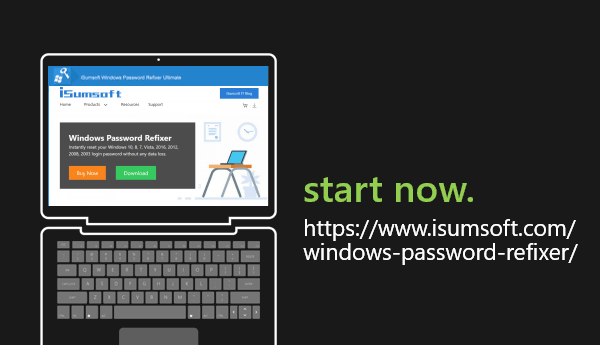You may find that PowerPoint slideshow is ending on a black screen. While this can provide a clear message that the presentation is over, you may have designed your slideshow to include important information on the last screen so that your audience could reference it. Fortunately, you can change the PowerPoint settings so that it ends on your last slide rather than on this black screen.
How to Disable PowerPoint End with Black Slide
While in a PowerPoint presentation, click on File and then Options, select the Advanced category. Scroll down to the Slide Show section of the menu, then click the box to the left of End with black slide to remove the checkmark. Then click the OK button to apply your changes and close the window.
You can re-enable it at any time when necessary.
For example, if you want to end your presentation with a powerful story. By turning the screen black, you refocus the audience’s attention on you. Never forget that the slides are not the presentation; the speaker is the presentation and the slides are there to support the speaker.
Five practical ideas can be used in a final slide
So, if slides like “Thank you” and “Questions?” are out, what should you have for a final slide?
There is no hard and fast rule, and the final slide that you choose will depend on things like the audience and your message. But here are some good options:
1. A Summary of Your Key Points
You can quickly summarize the points you discussed during the presentation. For example, it shows the key idea that is helpful to share with your audience.
The slide gives one-line benefits of the products that were discussed during the presentation. This usually helps your audience to remember your message.
2. A Call to Action
Inspire your audience and move them to action.
For example, if you’re in the spotlight to provide a recommendation or plan to your audience, this slide usually helps you finish the deal.
3. A Quote
Use a quote that relates to your message, perhaps with an image of the person who first said it. This slide could be doubly powerful if you opened the presentation with the quote and then returned to it at the end of the presentation to reinforce the idea.
4. A Powerful Image
Use an image that relates to your talk and that captures the feeling or message that you are trying to convey.
5. Your Contact Details
This is especially useful when speaking to large audiences whom you do not know. But keep the information simple and easy to write down. An email, a phone number, and a website address are good options, individually or in combination.
People tend to remember the first thing they hear or see and the last thing they hear or see. So don’t waste your final slide on something as banal as “Thank you” or “Questions?”. You can do much better than that. Your presentation will have a polished ending and your audience will appreciate it.