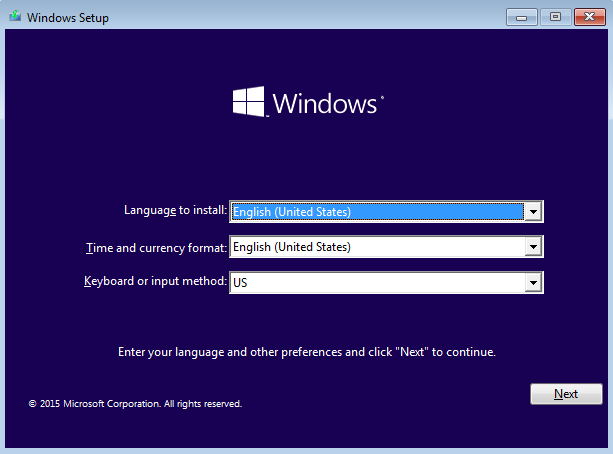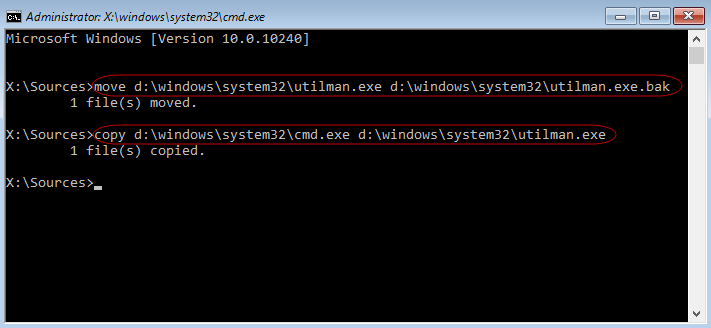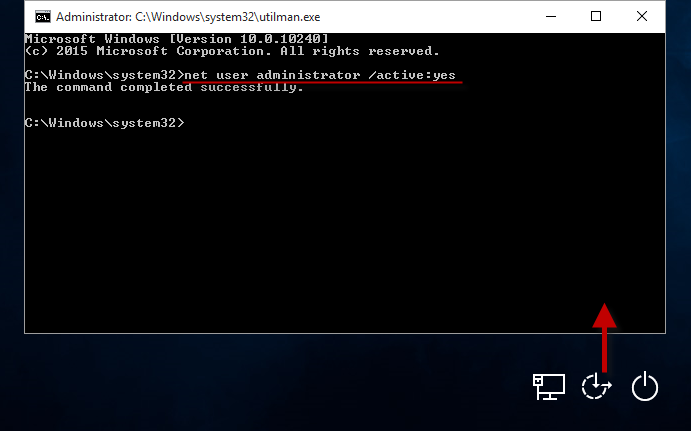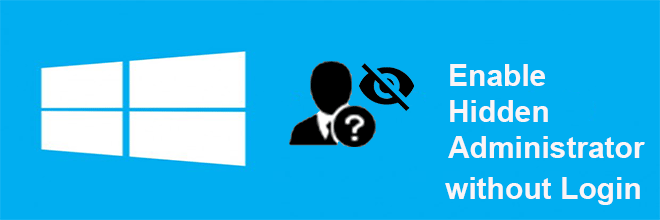
Can you enable the hidden administrator account in Windows 10 without logging in?
As we know, Windows, once installation is completed, has one built-in administrator account that is disabled and hidden by default. In order to enable this built-in administrator account, you first need to sign into Windows.
However, occasionally you may be unable to login your Windows 10 for some reason such as forgetting the sign-in password. In this case, how can you enable the hidden administrator account in Windows 10? Now this page will show you the tricks.
How to enable hidden administrator in Windows 10 when you can’t sign in
You will need the help of a Windows 10 setup/installation disc. If you have no any disc, just need to create one by burning a Windows 10 ISO file to a USB drive or CD-ROM.
Step 1: Boot Windows 10 PC from the setup disk
Connect a Windows 10 setup or installation disk into your Windows 10 PC on which you want to enable the hidden administrator account. Then boot the PC from the disk.
Step 2: Replace Utility Manager with Command Prompt
In the lower right corner of Windows 10 sign-in screen, there is an “Ease of access” icon, which is also called Utility Manager. Once you click on the icon, it will bring up a simple dialog that contains a few settings.
Now what we will do is replacing the utility manager with Command Prompt, that is to say, once you click on the Ease of access icon, it will bring up a Command Prompt dialog.
1: Once your PC boots up from the Windows 10 setup disk, you will get the Windows Setup window.
2: Simultaneously press Shift + F10 key to bring up a command prompt dialog. Run the following two commands to replace the Utility Manager at Windows 10 sign-in screen with Command Prompt. Replace “d” with your system drive name. Press Enter key after you type each command.
Step 3: Enable hidden administrator account in Windows 10
1: After executing the commands, exit the command prompt dialog, disconnect your Windows 10 setup disc, and then restart your PC.
2: PC will restart normally and you can arrive at the Windows 10 sign-in screen. Click on the Ease of access icon. It will bring up a Command Prompt dialog if the above steps went right. Then type net user administrator /active:yes and press Enter key to enable the hidden administrator account in your Windows 10.
After that, close the command prompt dialog and you can see the built-in administrator displayed in the lower left corner of your Windows 10 sign in screen.
In addition: If you can’t sign into your Windows 10 because you forgot the sign-in password, you can firstly reset your Windows 10 password, and then log into Windows 10 with the new password to enable the built-in administrator account within Windows.