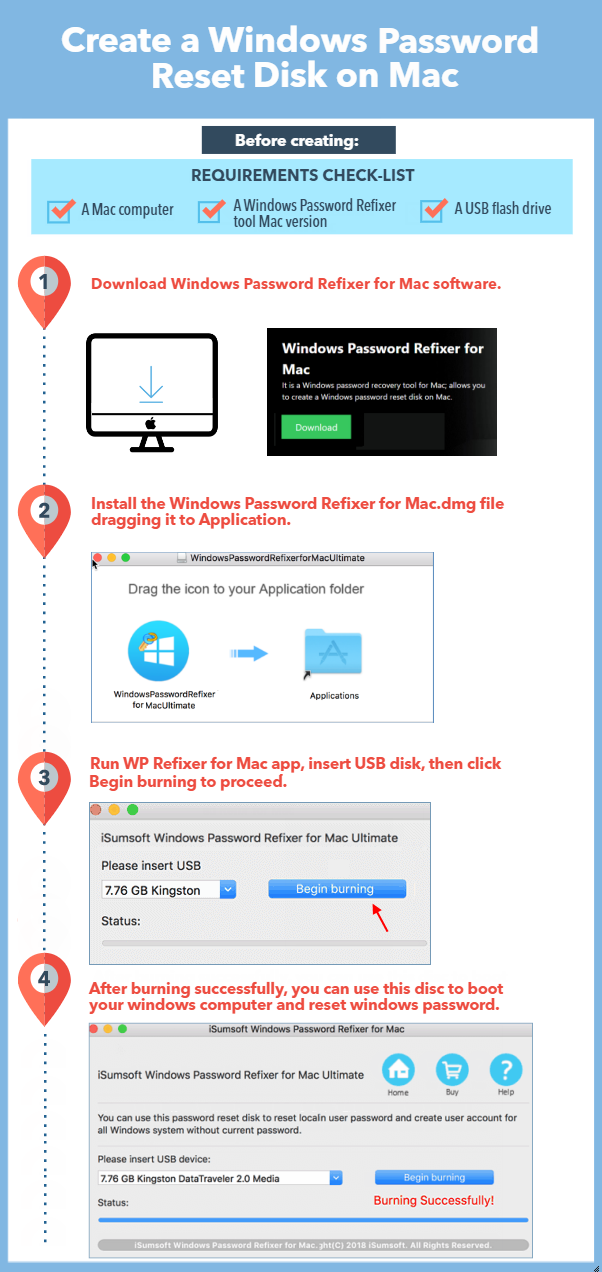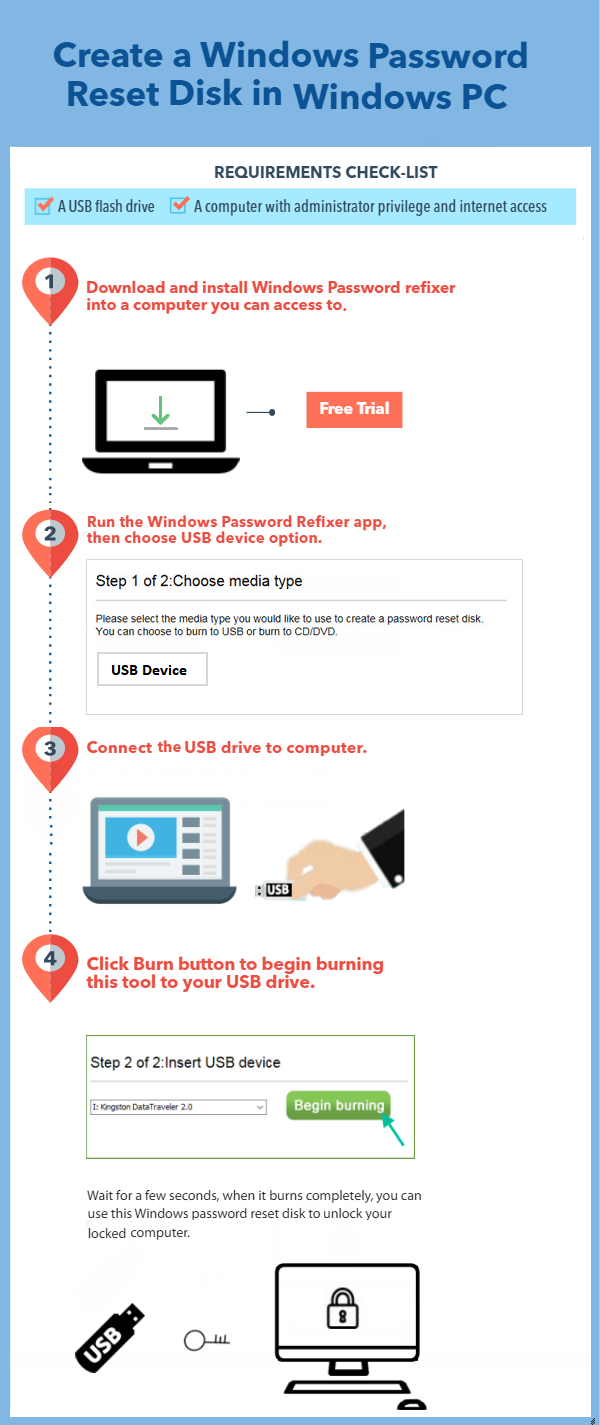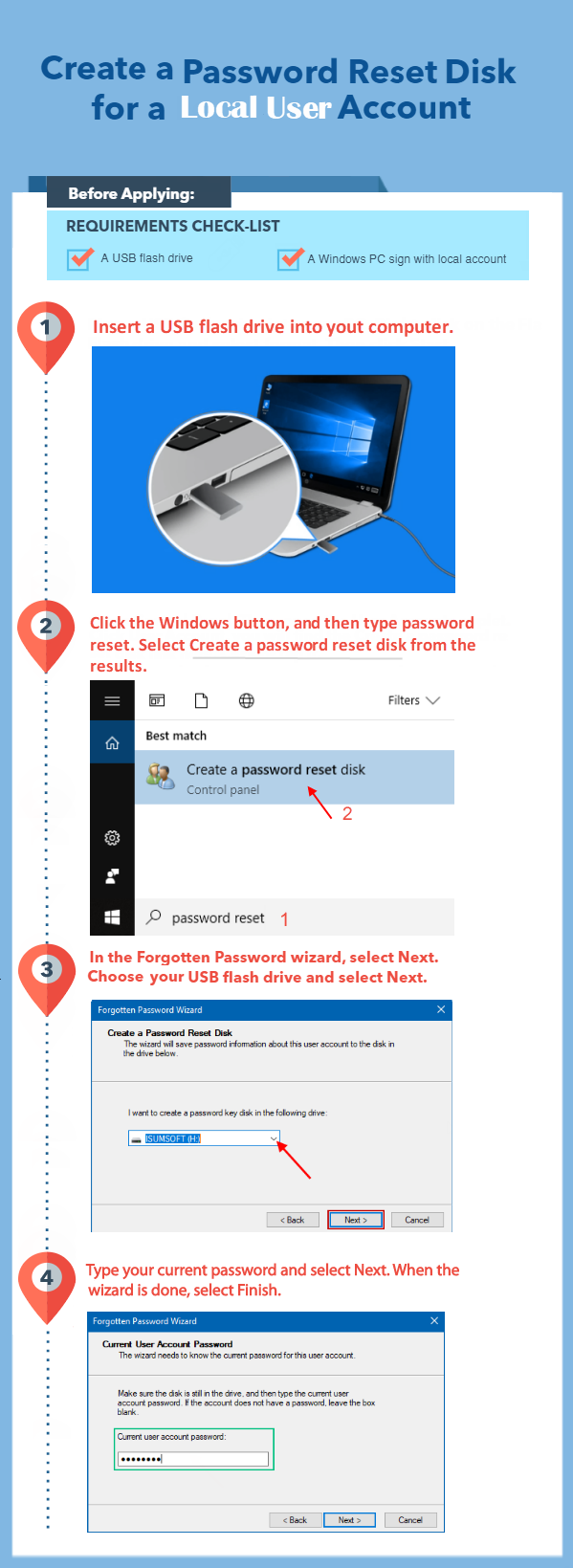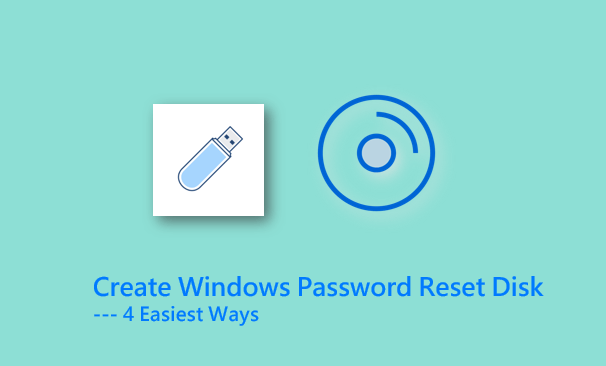
If you have forgotten your Windows password before, you know how important a password reset disk is. Here, we will show you several ways to create password reset disks for different users using different devices. Using a Windows password reset disk, you can not only delete the local account password, but also reset the Microsoft account and create a new administrator account without logging into Windows.
- Method 1: Create a password reset disk on old Android
- Method 2: Create a password reset disk on your Mac
- Method 3: Create a password reset disk on Windows PC
- Method 4: Create a password reset disk for local user account
Method 1: Create a password reset disk using an old Android Phone
iSumsoft Windows Password Reset Refixer for Android (WPRefixer app) is a tool that allows you to create a Windows password reset disk on your Android phone. You can do this in two ways: by burning to a USB flash drive or by mounting on an Android phone. You need to root the Android phone and prepare a USB flash drive and a USB OTG cable.
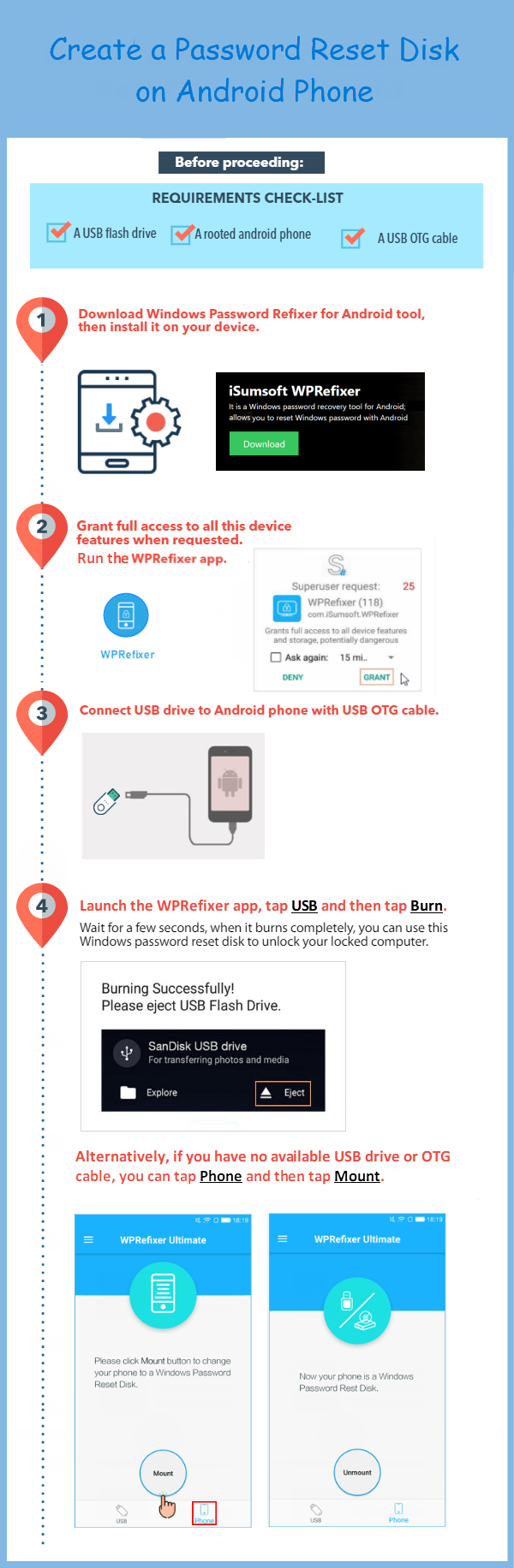
Once you have created a bootable password reset disk, insert it into your computer. Simply start or restart the computer and set your computer to boot from a bootable drive. After the machine is started, you can reset your password. May this help you!
Method 2: Create a Windows Password Reset disk on Your Mac
The following infographic describes how to create a windows password reset disk on Mac computer. With that password reset disk, you can reset lost password for windows 10.
Suppose you have installed Windows 10 on your Mac using Boot Camp and can switch back and forth between the two operating systems on the same computer. But now you can’t log in to the Windows operating system because the login password is incorrect. At this point, you need to log in to your Mac OS, download the iSumsoft Windows Password Refixer for Mac and create a password reset disk for the Windows operating system. The steps are as follows:
You can watch the video below and follow the detailed steps.
Method 3: Create a Windows Password Reset Disk on a Windows PC
If you have forgotten your Windows password or are locked out of your account, you will need to create a bootable Windows password reset disk on another computer. Here, we’ll show you how to create a bootable Windows password reset disk, and then you can use it to reset the Windows password for all user accounts on any computer. Learn more information see How to Reset Your Computer Password using another Computer.
Method 4: Create a Password Reset Disk for Local User Account
You can create a password reset disk using the Forgot Password Wizard in Windows. The following infographic shows the exact steps to create a password reset disk for a local user account in Windows 10.
When the password reset disk is created, remove the USB flash drive and save it in a safe location that you will remember. It is best not to use a password reset drive to store other files or data. You don’t have to create a new disk when changing your password – even multiple times. For more information, see 2 Ways to Create a UEFI Bootable Password Reset Drive for Surface.