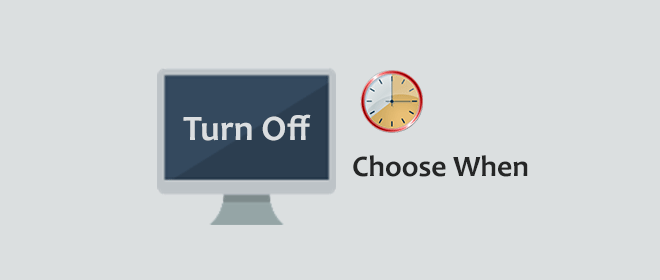By default, Windows 10 computer will automatically turn off its display when the screen is left idle for ten minutes. If this doesn’t match what you expected, you can go to the Control Panel or the Settings app to choose when to turn off the display.
Way 1: Choose when to turn off the display from Control Panel
Step 1: Open the Control Panel in Windows 10 by pressing Win + X and then selecting Control Panel.
Step 2: Click “System and Security” and then click “Power Options”.
Step 3: Click the “Choose when to turn off the display” link displayed on the left side.
Step 4: Click the button following “Turn off the display”, then choose one time (5 minutes, 10 minutes, 30 minutes, etc.) from the drop-down list, and click the “Save changes” button to apply the changes.
Way 2: Choose when to turn off the display from the Settings
Step 1: Open the Settings app in Windows 10 by pressing Win + I.
Step 2: Click the “System (Display, notifications, apps, power)”.
Step 3: Click the “Power & sleep” on the left-side pane, click the drop-down button under the “Screen” section and choose one time from the drop-down list.
Once the computer turns off its display at your set time, everything on the computer will keep the normal running and you just need one click of your mouse or keyboard to turn on (or wake up) the screen.