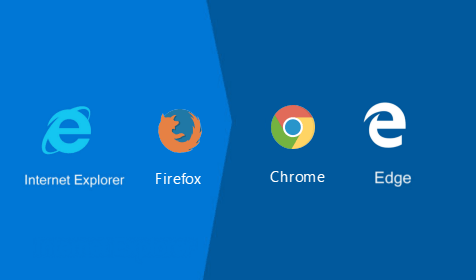By default, Windows 10 uses Microsoft Edge as a default web browser. If you want to change that and set another web browser such as Internet Explorer, Google Chrome, or Firefox as your default browser, now read this page. I will show you how to change or set default web browser in Windows 10 by the following two ways.
Way 1: Change/set default web browser in Windows 10 through Settings
Step 1: Open Settings panel by pressing Win + I key combination. Then click the first item titled System (Display, notifications, apps, power).
Step 2: Select the Default apps on the left-side pane, and locate the “web browser” section on the right-side pane. Click on the default “Microsoft Edge” under “Web browser”, and then choose one browser app from the menu, such as Google Chrome, Internet Explorer, or other web browsers installed in your Windows 10. This will change the default web browser and set the selected one as your default web browser.
Way 2: Change or set default web browser through Control Panel
Step 1: Open Windows 10 Control Panel, and then go to Programs -> Default Programs -> Set your default programs. Alternatively, type default programs in the search box, and then click the Set your default programs link.
Step 2: Select one web browser app such as Google Chrome or Internet Explorer from the Programs list on the left-side pane, and then click on Set this program as default on the right. Finally, click OK. This will set the selected web browser as your default web browser in Windows 10.