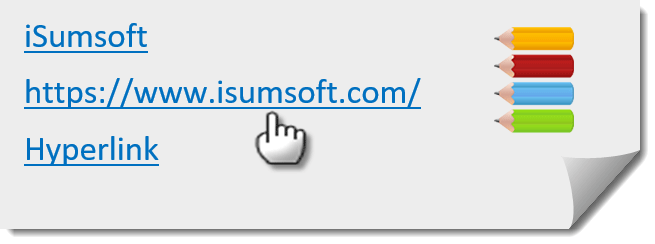By default, after you add a website URL or insert a hyperlink for some text in an Office document such as Word/Excel/PowerPoint, the URL or hyperlinked text displays as underlined and blue. After the URL or hyperlink is clicked, its color changes from blue to dark purple. Some people may don’t like the default colors of hyperlinks and wonder how to change them. Now, this post will show you how to change hyperlink color in PowerPoint/Word/Excel 2016.
Part 1: Change hyperlink color in PowerPoint 2016
Step 1: Open your PowerPoint presentation.
Step 2: Select the Design tab on the menu bar. On the far right click on the down arrow button, and then select Colors > Customize Colors.
Step 3: In the Create New Theme Colors dialog, select one color as the hyperlink color, and select one color as the followed hyperlink color based on your liking. Click the Save button to save changes.
Tips: The changes you’ve made above only apply to the current PowerPoint presentation, and the new colors will be saved as one Custom in your PowerPoint 2016 app.
Part 2: Change hyperlink color in Word 2016
Step 1: Open your Word document.
Step 2: Select the Design tab on the menu bar.
Step 3: Click the down arrow in the Colors button, and select Customize Colors from the drop-down list.
Step 4: In the Create New Theme Colors dialog, select one hyperlink color and followed hyperlink color based on your liking. Click the Save button to save changes.
Part 3: Change hyperlink color in Excel 2016
Step 1: Open your Excel workbook.
Step 2: Select the Page Layout tab on the menu bar, click the down arrow in the Colors button, and then select Customize Colors from the drop-down list.
Step 3: In the Create New Theme Colors dialog, select the hyperlink and followed hyperlink colors based on your liking. Click the Save to save changes.
Tips: If you want to stop hyperlink changing its color after being clicked in PowerPoint/Word/Excel 2016, just need to keep the hyperlink color the same as the followed hyperlink color.