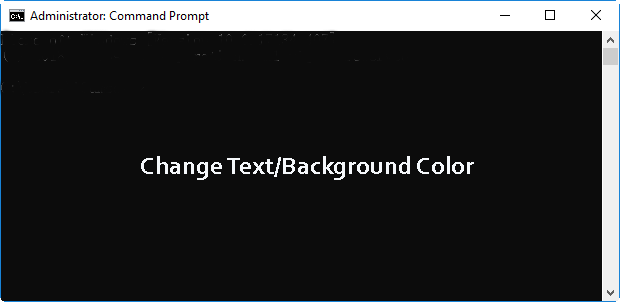The Command Prompt window in all Windows versions including Windows 10 uses a black background and light gray text. If you want to change the plain-old color and add some other colors to make your Command Prompt window unique, read this page. I’ll show you how to change the color of Command Prompt in Windows 10.
How to change background and text color of Command Prompt in Windows 10
Here I will introduce two ways.
Way 1: through Command Prompt Properties dialog
Step 1: Open Command Prompt. (Press Win + X and then select Command Prompt.)
Step 2: Right-click on the title bar of the Command Prompt window, and select Properties.
Step 3: After Command Prompt Properties dialog opens, select Colors tab to change the colors.
1. To change screen text color, select the Screen Text radio button, and pick one color you like.
2. To change Screen Background, select the Screen Background radio button, and pick one color you like.
After color configuration is finished, you can preview the color effects in the Selected Screen Colors section. Then click OK to confirm the changes and close the Command Prompt Properties window. Then you will successfully change the text and background color of the Command Prompt in Windows 10, as shown below.
Way 2: with COLOR commands
Step 1: Open Command Prompt window.
Step 2: Type color /? and hit Enter. Then it will display a list of digits/capital letters as well as the colors they respectively represent. For example, the number “8” represents Gray, and the letter “A” represents Light Green.
Step 3: Press any key to continue. It will show more colors.
Step 4: Press any key to continue. It explains how to change color with the COLOR command.
Step 5: Now run the COLOR command to change the text and background color for the Command Prompt.
For example, type color 8E and hit Enter key so that you can change the screen background color to Gray and change the screen text color to yellow.
For example, type color 1C and hit Enter to change the background color to blue and change the text color to light red.
Note: However, using the COLOR command only can change the color for the current Command Prompt window. If you close the window or open another Command Prompt window, the color still remains its plain-old black-and-white.