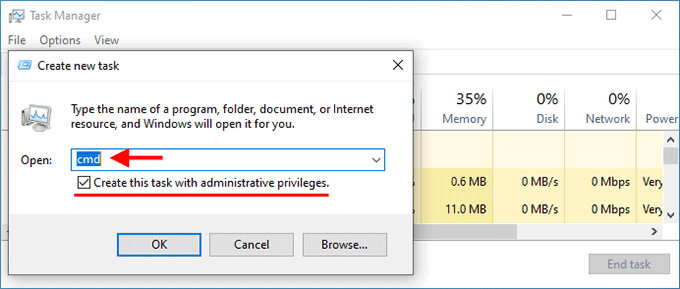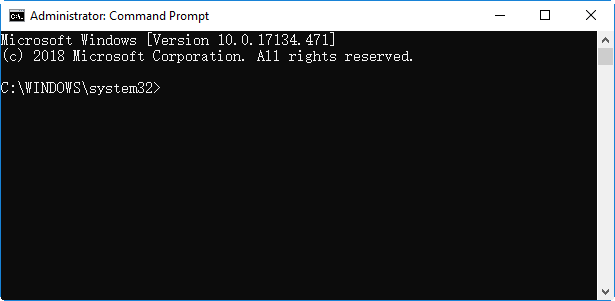
Sometimes we need to open Command Prompt as an administrator to get certain information about the computer or change some settings. This page shows you four simple and quick ways to open Command Prompt as an administrator in Windows 10.
- Way 1: Using the Search box
- Way 2: Using the Win+X menu
- Way 3: Using the Run dialog box
- Way 4: Using Task Manager
4 ways to run Command Prompt as administrator
Way 1: Using the search box
1. Click in the “Type here to search” box next to the Start (Windows) icon or press Win + S to bring up the search box.
2. Type cmd (or command prompt) in the search box.
3. The Command Prompt shortcut will appear in the search results. Right-click it and select Run as administrator. Or, you can directly click Run as administrator on the right panel.
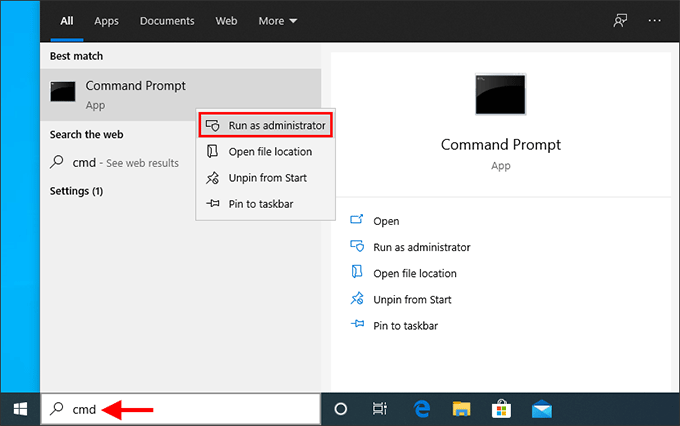
4. If a User Account Control dialog pops up, click Yes to allow the Command Prompt to run as administrator.
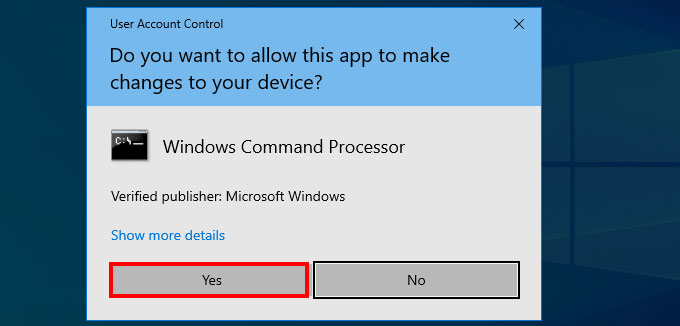
Way 2: Using Win+X menu
Right-click the Windows icon on the left of the taskbar or press Windows key + X to bring up the Win+X menu (also called Power Users Menu). Then simply select Command Prompt (Admin) from the Win+X menu.
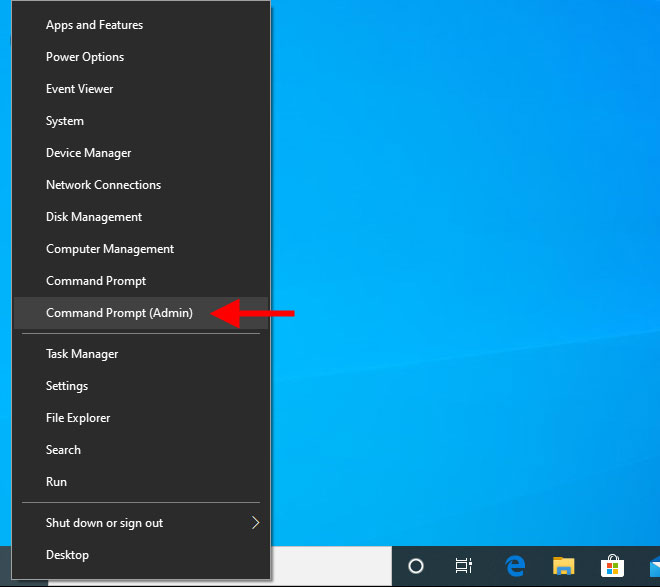
Tips: Starting with Windows 10 Creators Update, the Win+X menu does not contain Command Prompt by default, and instead is replaced by Windows PowerShell. If you want Command Prompt back to the Win+X menu, just go to Settings to replace Windows PowerShell with Command Prompt.
Way 3: Using Run dialog box
1. Press Win + R to quickly bring up the Run dialog box.
2. Type cmd in the box, and then press Ctrl + Shift + Enter on your keyboard. This will run Command Prompt as administrator.
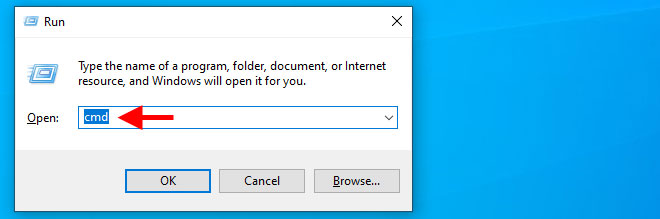
Way 4: Using Task Manager
The former three are the easiest and fastest way to open Command Prompt as an administrator in Windows 10. Next, I will introduce another less common but useful method – using Task Manager.
1. Right-click the taskbar and select Task Manager to open Task Manager.
2. On Task Manager, click File > Run new task.
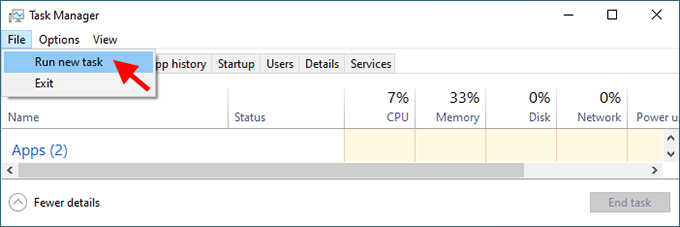
3. In the “Create new task” dialog that opens, type cmd in the box, check “Create this task with administrative privileges“, and then press Enter. This will run Command Prompt as administrator.