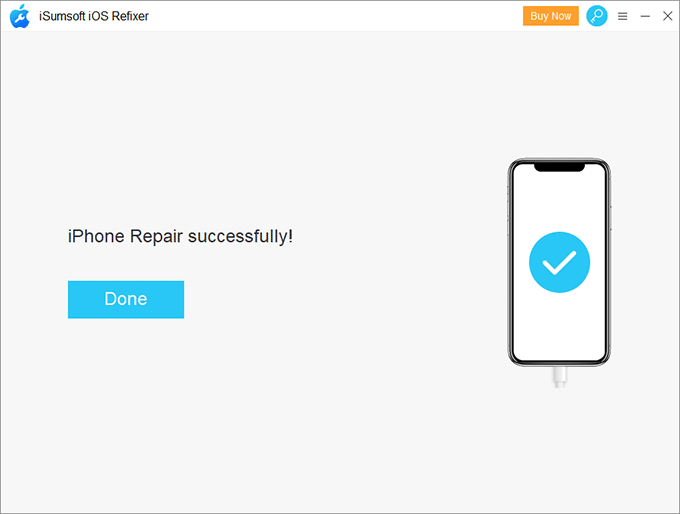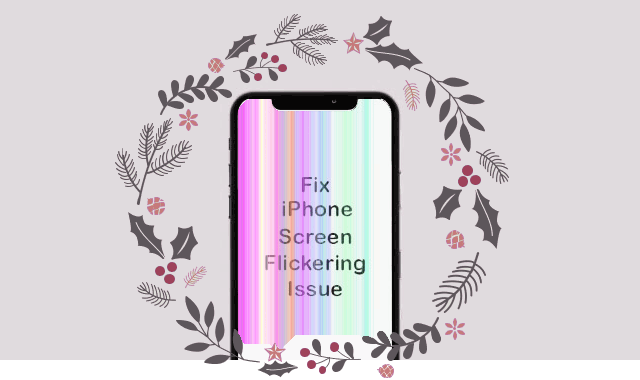
Your iPhone display keeps flickering and you don’t know what to do? The screen flickers change color or turn black, but you are not sure why? In this article, I will explain why your iPhone screen flickers and show you how to solve the iPhone screen glitching problem completely.
Why is iPhone screen flickering or glitching
There are many reasons for iPhone screen flickering, including:
- If your iPhone has insufficient memory issues, such as insufficient memory or insufficient storage space, the device may encounter performance issues, such as unresponsive display, low performance, random crashes, iPhone screen flickering, application lag, etc.
- This may be a hardware-related problem caused by damaged components on the display circuit board. If the device is dropped or damaged by water, you may not find any problems immediately, but this does not mean that the event will not damage the device.
- It may also be because your iPhone has a software-related problem, the software may be damaged or there is a software update problem, which makes your iPhone 12/11/X/8/7/6/5/4/SE screen flicker.
6 Fixes for iPhone screen flickering or glitching
Fix 1: Reboot your iPhone
- Press and hold the On/Off button on the right side of the device.
- While still holding the On/Off button, press and hold either of the volume buttons until the power off slider appears on the screen.
- Drag the slider from left to right to turn your device off.
- To turn your device back on, hold the On/Off button again until you see the Apple logo appear.
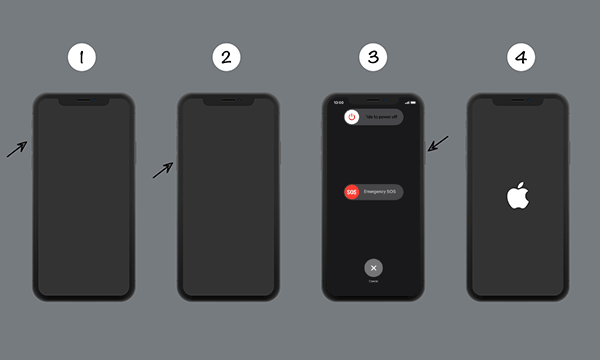
Fix 2: Adjust display brightness
- Go to the Settings. Tap on Display & Brightness.
- Drag the slider of the Brightness level to increase or decrease the brightness.
- If the Automatic Brightness is not turned on, then enable it.
- You can also turn on the True Tone feature for the best viewing experience.
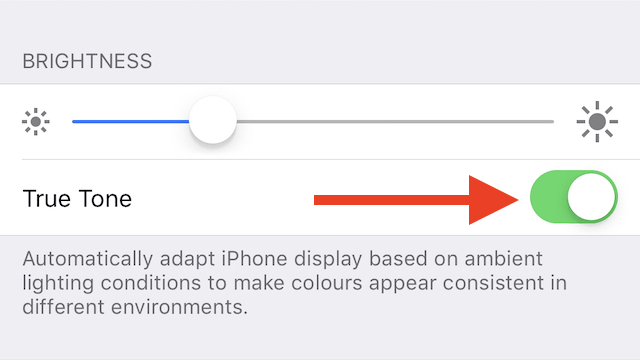
Additionally, you can adjust the contrast ratio as well.
- Tap on the iPhone Settings > Accessibility.
- Tap on Display & Text Size. Here, turn on the Reduce Transparency toggle.
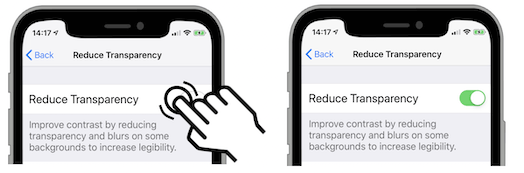
Fix 3: Check and Manage Storage
- Tap on Settings > General > Select iPhone Storage.
- Select the option to view more information to check used and available space.
- You can delete any file or any app if you want to free up the storage.
Fix 4: Reset All Settings
- Go to the Settings > General > Reset.
- Tap on Reset All Settings.
- If prompted, enter the passcode and continue.
- Tap on Reset All Settings to confirm the process.
- Next, restart your iPhone.
Fix 5: Erase your iPhone
- Go to the Settings > General > Reset.
- Tap on Erase All Content and Settings.
- If required, enter the passcode and confirm it.
- Finally, reboot your device.
Fix 6: Repair iPhone screen flickering without data loss
iSumsoft iOS Refixer is a system repair software for all iOS devices and can be used to repair various iOS issues on iPhone or iPad. For example, if the iPhone cannot be opened or frozen, the iPhone cannot be restored, black screen, white screen of death, iPhone screen flickering or flashing Apple logo, etc.
1. Download, install and launch iSumsoft iOS Refixer on your PC.
2. Connect the iPhone to the PC, and then click Standard Mode.
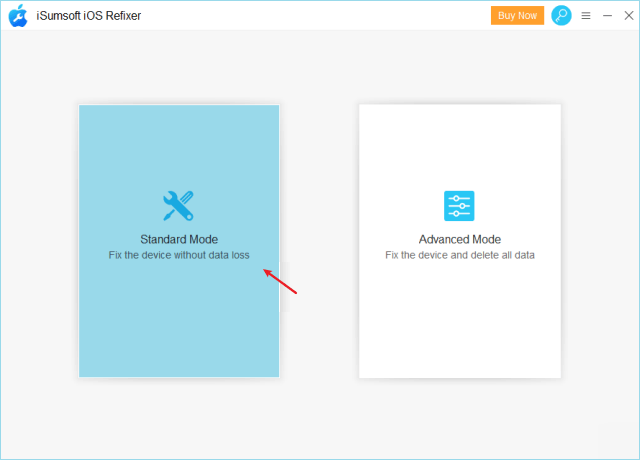
3. On the next page, click Start to proceed.
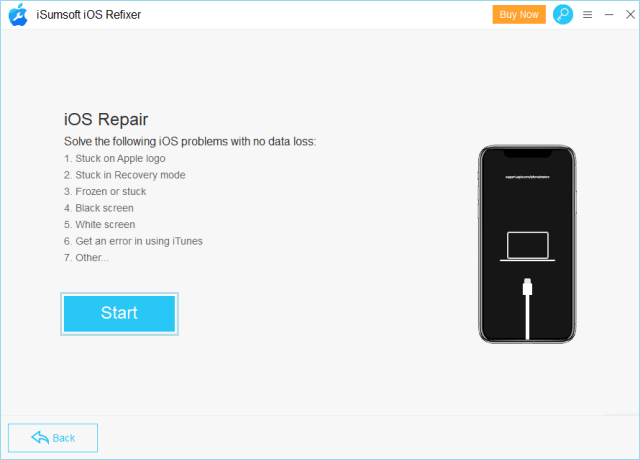
4. Then, click Next, so that the software will recognize your iPhone. If this software asks you to put the device in DFU/recovery mode. Follow the steps on the screen.
5. After entering the recovery mode, the program will detect your iPhone and ask you to confirm the device details, and then click Download to download the firmware.
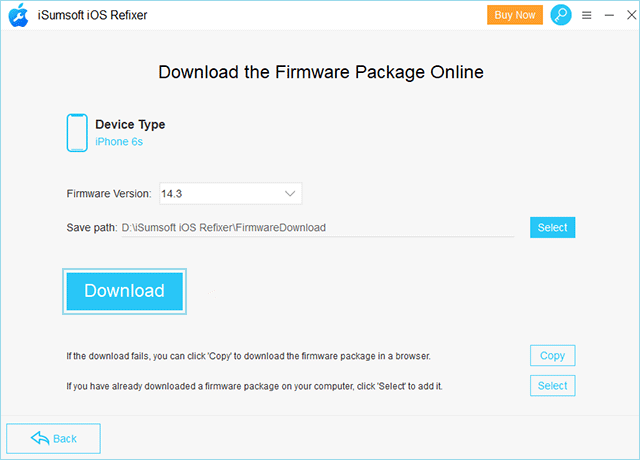
6. After downloading, click the Repair button to automatically repair the iPhone and solve the iPhone screen flickering problem.
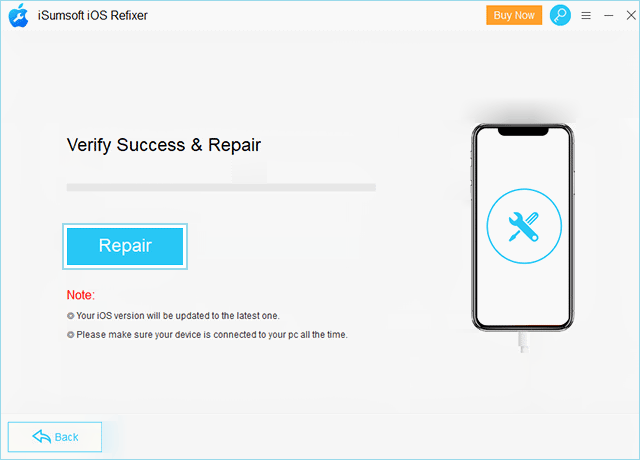
7. After the iOS system is successfully repaired, your iPhone screen will no longer flicker.