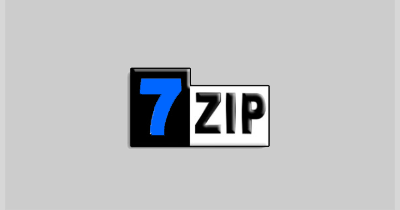
Normally, after 7-Zip is installed, it will appear in the context menu when you right click on one file/folder. However, there are some cases in which some Windows 10 users find that 7-Zip option doesn’t appear in the right click Menu. Then what can be done to get the missing 7-Zip item back? Now, this post will show you three solutions to fix the problem: 7-Zip is missing from right-click menu in Windows 10.
Solution 1: Make sure “Integrate 7-Zip to shell context menu” option is checked
Step 1: Open Windows 10 Start menu. Type 7zip in the search box, and then in the search result, right-click on the 7-Zip File Manager and select Run as administrator. Confirm the UAC dialog if prompted.
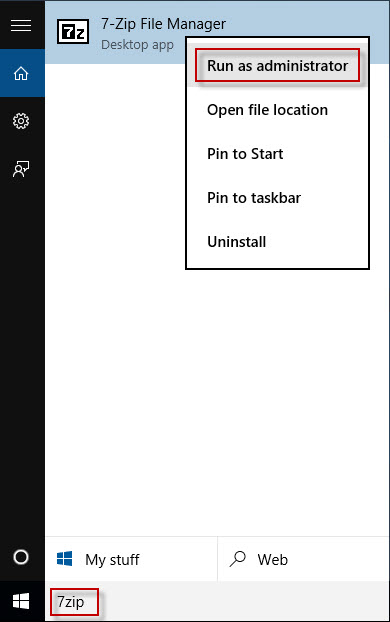
Step 2: After the 7-Zip File Manager opens, select the Tools tab and select Options.
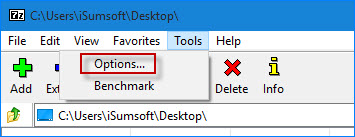
Step 3: In the Options dialog, select the 7-Zip tab, tick the checkbox next to “Integrate 7-Zip to shell context menu”, and click Apply and OK. This will add a 7-Zip option to the right-click menu.
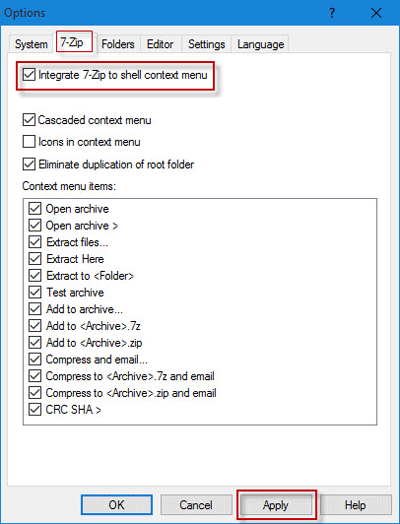
If you make sure the “Integrate 7-Zip to shell context menu” option is checked but still the 7-Zip item is missing from the right-click menu, move on to solution 2 below.
Solution 2: Be sure to get the right 7-Zip version for your Windows
7-Zip comes in two versions, one for 32-bit Windows, and one for 64-bit Windows. If 32-bit 7-Zip is installed on 64-bit Windows, the 7-Zip option won’t display in the right-click menu. That is likely to be the reason why 7-Zip is missing from your right-click menu.
Hence, check if your Windows 10 is 64-bit. If it is, uninstall your current 7-Zip version, go to https://www.7-zip.org/ to download the 64-bit 7-Zip and install it on your Windows 10. After installation, 7-Zip will display in the right-click menu.
If you get the right version but still 7-Zip is missing from the right-click menu, move on to solution 3 below.
Solution 3: Run 7-Zip with admin rights
Step 1: Uninstall your current 7-Zip.
Tips: Go to Control Panel, and click the Uninstall a program link. On the Programs and Features page, right click 7-Zip and select Uninstall.
Step 2: Download a fresh 7-Zip version for your Windows and install it, but don’t launch it after installation.
Step 3: Open Windows Start menu. Type 7zip in the search box, right click on the 7-Zip File Manager and select Run as Administrator to run it with admin rights. Confirm the UAC dialog if prompted. This would get the missing 7-Zip option back to the right-click menu.

