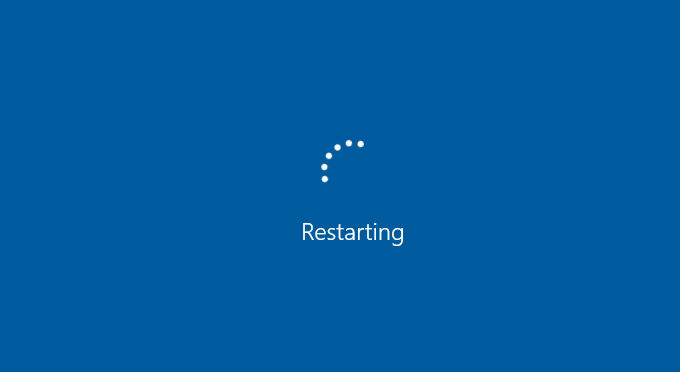
“Since I upgraded Windows 7/Windows 8 to Windows 10, my Windows 10 gets stuck on the Restarting screen whenever I reboot Windows 10. How do I fix it? Please help online.”
It can be really annoying to see that Windows 10 gets stuck on the Restarting screen. Don’t worry, you’re not alone. Now, most people have encountered this problem.
The easiest way to force Windows 10 to shut down by continuously pressing the Power button for a long time (at least 6 seconds), and then tap the Power button to restart. If this method doesn’t work, this article also provides other ways to easily fix this Windows 10 gets stuck on the Restarting screen issue.
Important Note:
When Windows 10 reboots and it gets stuck on the Restarting screen, you can take Way 1.
When it is not stuck on the Restarting screen and can enter the system, you can take Way 2-6, because although it is not stuck and can enter the system temporarily, the problem still occurs when the next restart. In order to prevent the problem from happening again, you are recommended to enter the system and do the corresponding repair.
- Way 1: End all unresponsive processes in Task Manager
- Way 2: Diagnostic startup in System Configuration
- Way 3: Disable Cryptographic and Geolocation Service
- Way 4: Disable Fast Startup
- Way 5: Run System Maintenance Troubleshooter
- Way 6: Restore the Software Distribution
Way 1: End all unresponsive processes in Task Manager
Step 1: Press Ctrl + Alt + Delete keys at the same time to cancel the Restarting screen.
Step 2: A new window is popped up showing you a list of options, such as Lock, Switch user, Sign out, Change a password, Task Manager. Just click the Task Manager option to open the Task Manager.
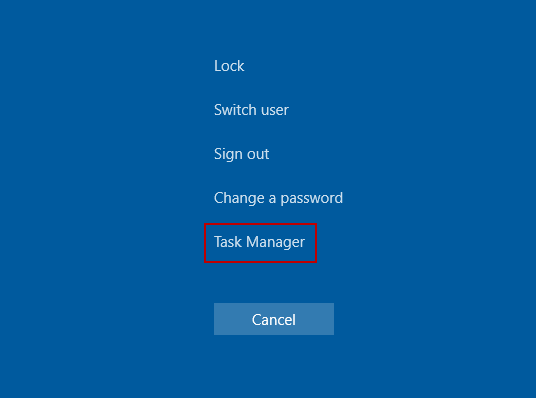
Step 3: End the processes of all failed programs in the background. Here, I take the Local system as an example. To do this: Right-click it and choose End task option. For the others, please carry out one by one.
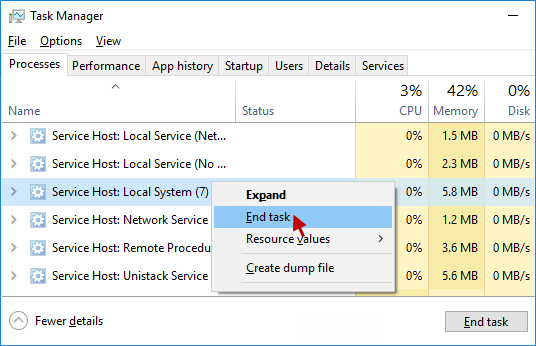
Step 4: Click Shut down button to continue.
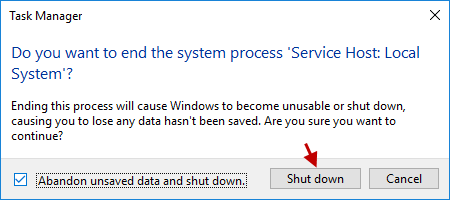
Restart your PC/Laptop and check if the Windows 10 gets stuck on Restarting screen issue goes aways.
Way 2: Diagnostic startup in System Configuration
Step 1: Open System Configuration in Windows 10.
Step 2: Under the General section, check the small circles next to the Diagnostic startup and click Apply followed by OK.
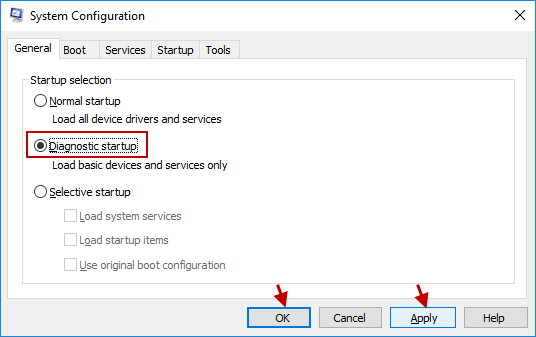
Step 3: A small dialog will be shown to ask you to restart your PC, click the Restart option.
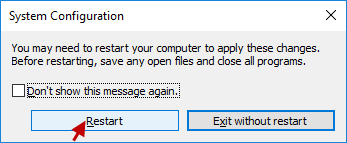
Your PC/Laptop should not appear the Windows 10 gets stuck on Restarting screen problem. If it remains, try the other solutions below.
Way 3: Disable Cryptographic and Geolocation Service
Step 1: Open Services window in Windows 10.
Step 2: Look for and double-click Cryptographic Services.
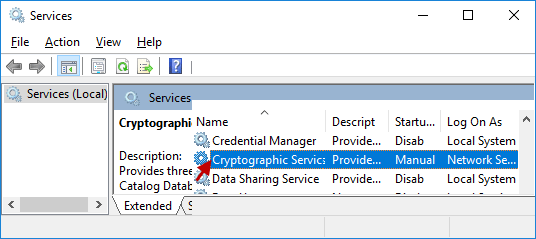
Step 3: Change the Startup type to Disabled and click Start button. (If the Start button is in a gray state, click the Stop button and then click the Start button). Then click Apply followed by OK.
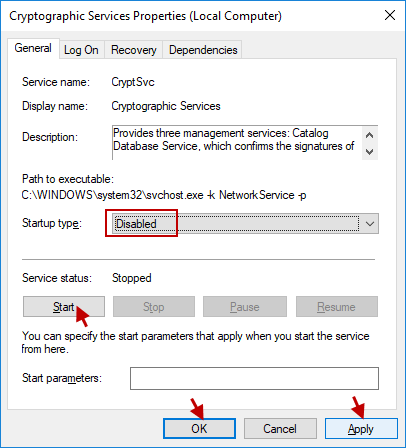
Step 4: Go back to the Services window, navigate to and double-click Geolocation Service.
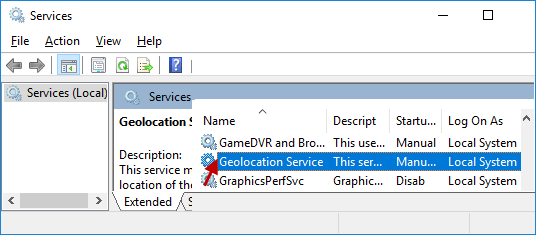
Step 5: Set its Startup type to Disabled and click Start button. (If the Start button is in a gray state, click the Stop button and then click the Start button). Then click Apply followed by OK to take effect the changes.
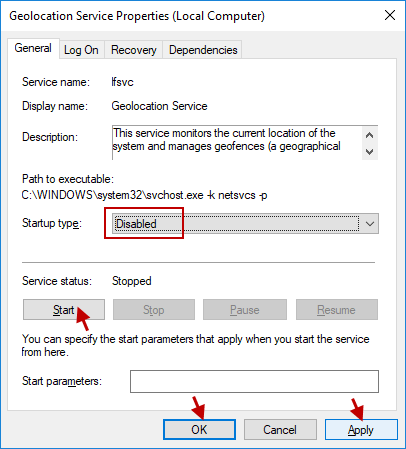
Restart your PC/Laptop and check if the Windows 10 gets stuck on Restarting screen issue has been fixed. If not, move on to another way.
Way 4: Disable Fast Startup
Step 1: Open Power Options in Windows 10.
Step 2: Click the Choose what the power buttons do link.
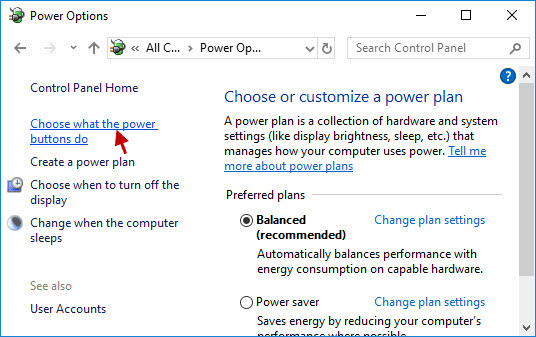
Step 3: Click the Change settings that are currently unavailable link.
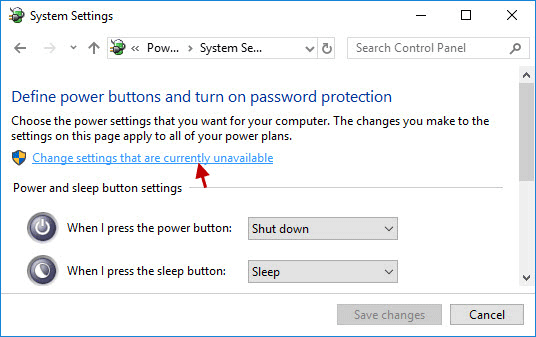
Step 4: Uncheck the box next to Turn on fast startup (recommended) and click Save changes to make it take effect.
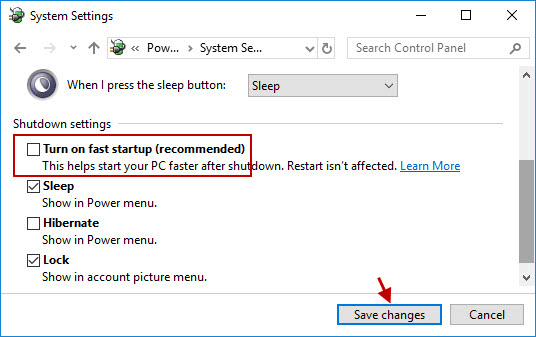
Restart your PC/Laptop to see if the Windows 10 stuck on Restarting screen issue persists, if it does, please try next methods.
Way 5: Run System Maintenance Troubleshooter
Step 1: Access Control Panel in Windows 10.
Step 2: Set the View by to Large icons, choose the Troubleshooting option.
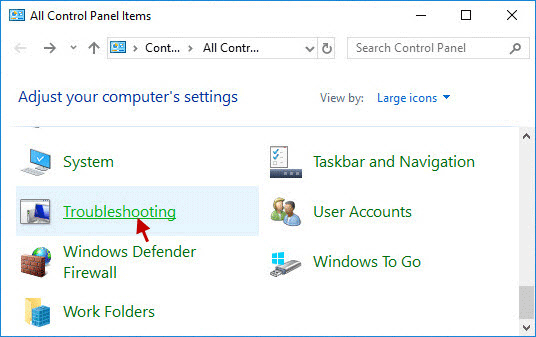
Step 3: Click the View all link from the left side of the window.
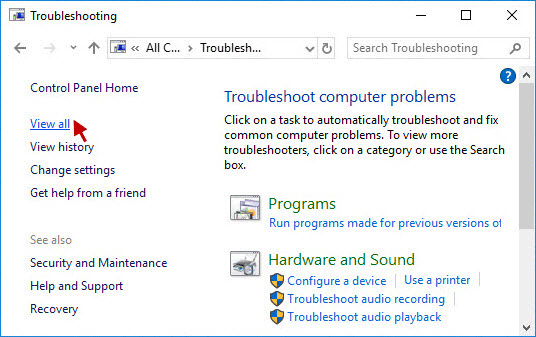
Step 4: The All Categories dialog will be shown, select System Maintenance from the listed options.
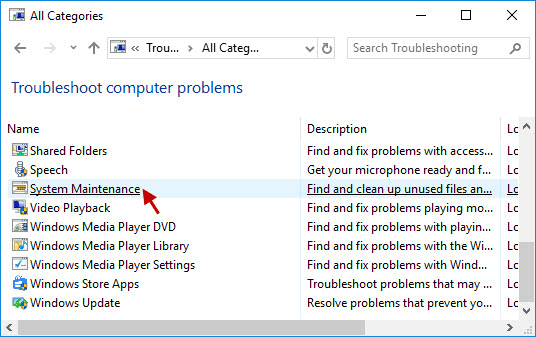
Step 5: Click the Advanced option.
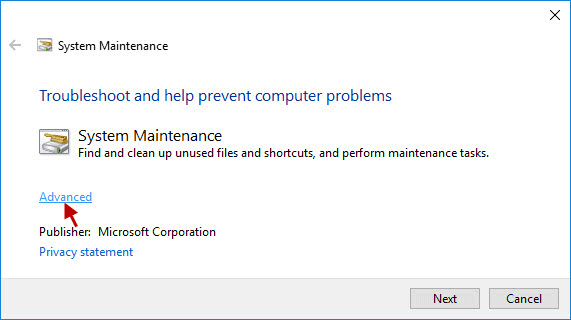
Step 6: Make sure to check the Apply repairs automatically option and click the Next button to complete the troubleshooting process.
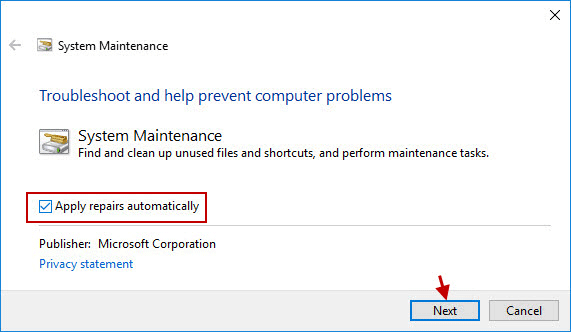
After the troubleshooting is completed, you will see the troubleshoot get fixed, close the window and check whether the Windows 10 gets stuck on Restarting screen issue is resolved or not.
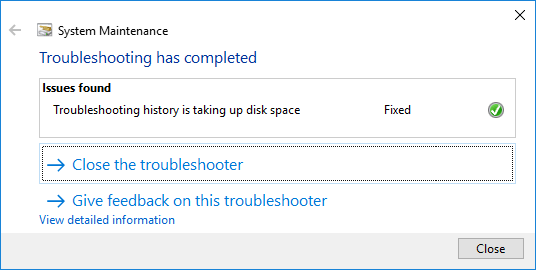
Way 6: Restore the Software Distribution
Step 1: Open Command Prompt as Administrator in Windows 10.
Step 2: In the window of the administrative command prompt, type the following command and press Enter after each command. Then close the window.
net stopwuauserv
cd %systemroot%
ren SoftwareDistribution SD.old
net startwuauserv
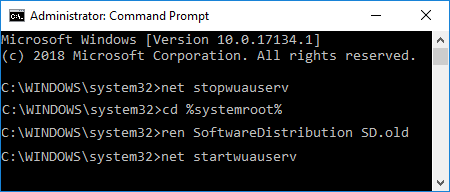
Restart your PC/Laptop to see if you are able to get rid of the Windows 10 gets stuck on Restarting screen issue.
Windows 10 gets stuck on Restarting screen? Fix it right away with a few quick steps by watching this video.

