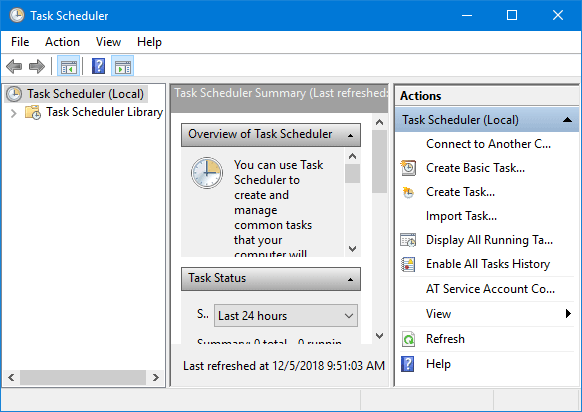The Task Scheduler is a useful utility in Windows with which the user can create tasks such as timed shutdown. Some people may have no idea how to open the Task Scheduler. Here in this post, we will show you six ways to open Task Scheduler in Windows 10.
6 ways to open Task Scheduler in Windows 10
Way 1: using the Search box
Start typing schedule in the search box on the left side of the Windows 10 taskbar. When the “Task Scheduler” app appears in the search results, click on it. Then it will open.
Way 2: from Start menu
Bring up the Windows 10 Start menu, click “All apps”, click “Windows Administrative Tools”, and then click “Task Scheduler” to open it.
Way 3: using the Run dialog
1) Open the Run dialog by pressing Win + R.
2) Type taskschd.msc in the text box, and click OK.
Way 4: using Command Prompt or Windows PowerShell
1) Open a Command Prompt window or a Windows PowerShell window.
2) Type control schedtasks and press Enter. The Task Scheduler will open.
Way 5: from Computer Management
1) Open the Computer Management by pressing Win + X and then select Computer Management.
2) Expand System Tools and then you can see the Task Scheduler entry.
Way 6: from Control Panel
2) Click “System and Security” and then click “Administrative Tools“.
3) After the Administrative Tools opens in File Explorer, find it and double-click on it to open it.