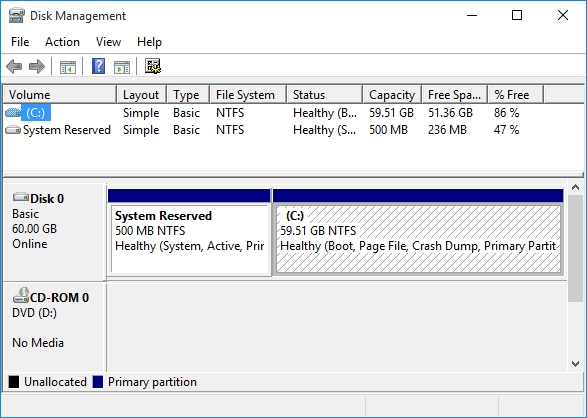Occasionally, you may need to open Disk Management in Windows 10 to perform some task such as managing your hard disk partition. Here, this post introduces several ways to access this utility.
6 Ways to open Disk Management in Windows 10
- 1. From Power User Menu
- 2. From Control Panel
- 3. From Computer Management
- 4. From Command Prompt
- 5. From Run dialog
- 6. From Task Manager
Way 1: Open Disk Management in Windows 10 from Power User Menu
Press Win + X on your keyboard or right-click on the Win icon in the lower-left corner of Windows 10 desktop to bring out Power User Menu. Then select Disk Management.
Way 2: Open Disk Management in Windows 10 from Control Panel
Step 1: Access Control Panel.
Step 2: Click on System and Security > Create and format hard disk partitions.
Alternative: You can also type “hard disk partitions” in the search field in the top right corner of Control Panel to get the “Create and format hard disk partitions“ link.
Way 3: Open Disk Management in Windows 10 from Computer Management
Step 1: Open File Explorer. Right click on This PC and select Manage.
Step 2: Computer Management opens. Click Disk Management under Storage.
Way 4: Open Disk Management in Windows 10 from Command Prompt
Step 1: Open Command Prompt as administrator.
Step 2: Type diskmgmt and press Enter key.
Way 5: Open Disk Management in Windows 10 from the Run dialog
Step 1: Press Win + R to bring out the Run dialog box.
Step 2: Type diskmgmt.msc in the run box and press Enter.
Way 6: Open Disk Management in Windows 10 from Task Manager
Step 1: Press Ctrl + Alt + Delete and select Task Manager or right click on any blank area of the taskbar and then select Task Manager to open task manager.
Step 2: Click File > Run new task.
Tips: If your Task Manager opens as the following screenshot and you can’t see any File menu, just click More details to show more.
Step 3: Type diskmgmt.msc in the text field and click OK.
The above are just six most common shortcuts to open Disk Management in Windows 10. With Disk Management you can create new partitions, format, shrink, delete, and rename your hard drive partitions.