
Does firefox keep crashing at startup? Does firefox start to become sluggish? If there is something wrong with your Firefox browser, through running Firefox in safe mode you may be able to troubleshoot the problems. Now in this post, we will show you how to start Mozilla Firefox in safe mode on Windows 10. Five different ways are available.
- Way 1: from the Help menu
- Way 2: using the Shift key
- Way 3: using the Run command
- Way 4: using Command Prompt
- Way 5: using the desktop shortcut
Way 1: Start Firefox in safe mode from the Help Menu
Step 1: Start Firefox, if you haven’t done so.
Step 2: Click the three-line icon in the upper right corner of the Firefox window, and then click the question mark at the bottom of the pop-up menu. This will open the Help menu.
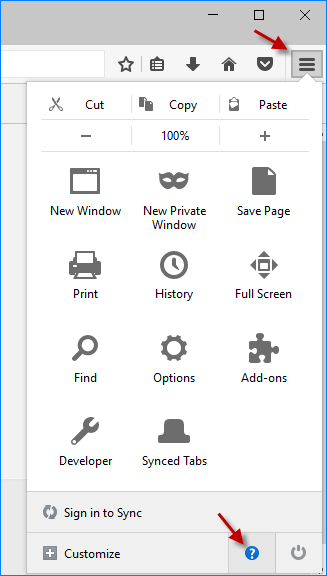
Step 3: Click Restart with Add-ons Disabled in the Help menu.
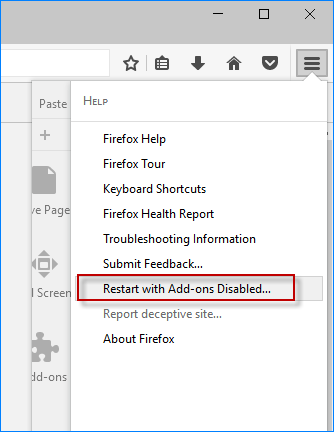
Step 4: Click the Restart button in the pop-up dialog, so Firefox will disable all add-ons and be ready to restart.
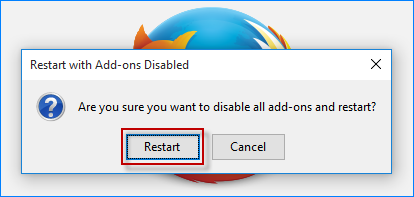
Step 5: A ”Firefox Safe Mode” dialog will open and you need to click the ”Start in Safe Mode” button. Then Firefox will immediately start in safe mode with all add-ons disabled.
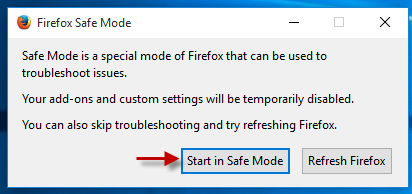
Way 2: Start Firefox in safe mode using the Shift key
Step 1: If you have put the Mozilla Firefox shortcut on your Windows 10 desktop, double-click on the Firefox shortcut while holding the Shift key on your keyboard.
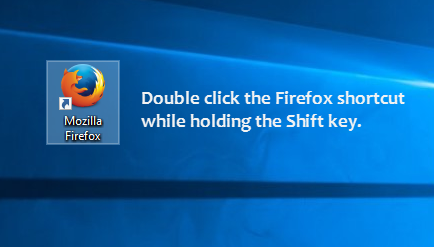
Step 2: Once the ”Firefox Safe Mode” dialog opens, click the Start in Safe Mode button. That’s it.
Way 3: Start Firefox in safe mode using the Run command
Step 1: Open the Run dialog in Windows 10.
Step 2: Type in firefox –safe-mode and click OK.
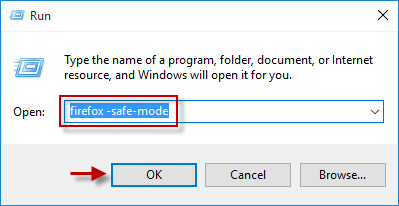
Step 3: Click the Start in Safe Mode in the dialog that opens.
Way 4: Start Firefox in safe mode using Command Prompt
Step 1: Open a Command Prompt window in Windows 10.
Step 2: Type in start firefox –safe-mode and hit Enter.
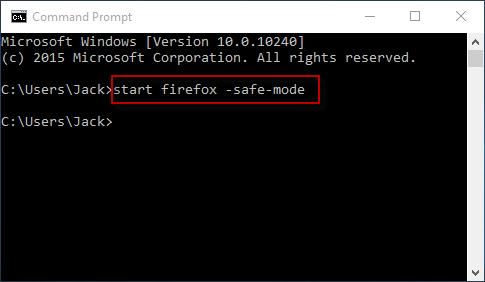
Step 3: Click the ”Start in Safe Mode” button.
Way 5: Use a shortcut to start Firefox in safe mode
If you need to frequently run Firefox in safe mode, you can change the Firefox shortcut properties so that you can start Firefox in safe mode by simply double-clicking on the Firefox shortcut. Here are steps.
Step 1: Right-click on the Mozilla Firefox shortcut on the desktop and select Properties from the context menu.
Step 2: When the ”Mozilla Firefox Properties” opens, keep the Shortcut tab selected, add –safe-mode at the end of the Target field, and then click Apply followed by OK.
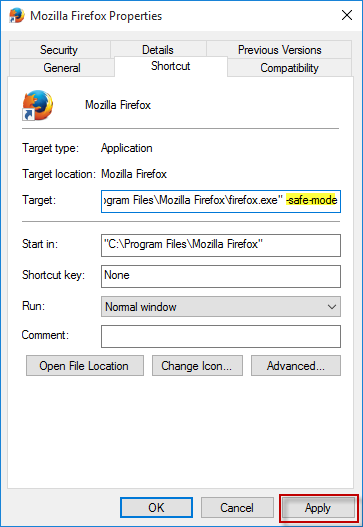
Step 3: When you double-click the shortcut, the ”Firefox Safe Mode” dialog will open and you can click the Start in Safe Mode button.

