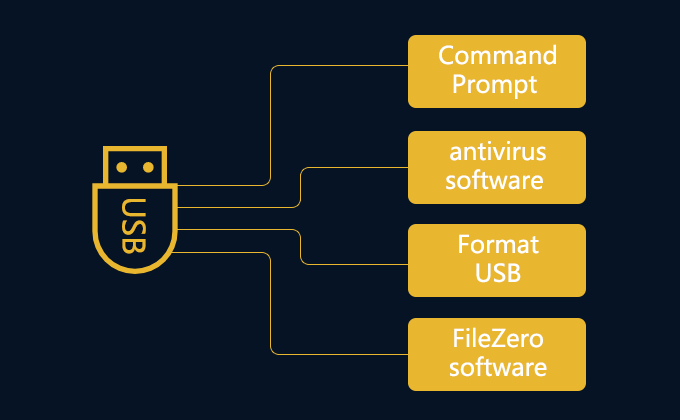I recently found viruses on my USB flash drive that hides all the files on the drive and creates commands called “*.ink”, “*.inf”. Aware that USB is infected with viruses or malware is annoying and worrying, is there any way to remove USB viruses?
USB flash drive is a kind of removable storage device. We usually access the USB flash drive by connecting a USB flash drive to the computer port. When a computer is infected by viruses from visiting a suspicious website, installing malicious software, etc., the USB flash drive is vulnerable to viruses when plugged into the infected computer. That is, the USB flash drive gets infected with the same viruses as the computer.
In this guide, we will introduce you to four methods that help to remove the viruses from your USB drive permanently. All four of these are easy to implement, so let’s take a look at how they work.
- Way 1: Remove USB viruses by using Command Prompt
- Way 2: Remove USB viruses by using anti-virus software
- Way 3: Remove USB viruses by formatting USB drive
- Way 4: Remove USB viruses by erasing USB flash drive
4 ways to remove viruses from USB flash drive
There are four ways that are as follows. Just to do this.
Way 1: Remove viruses from USB flash drive by using Command Prompt
Now, most viruses now have names like “Autorun. Inf”, “svchost. Exe”, “Ravmon. Exe”, “Heap41a”. You can try the most basic way to clear them, such as running the Command Prompt. Here is to teach you how to use the Command Prompt to quickly remove these viruses from your USB flash drive.
Open Run dialog box by pressing Win+R keys, type cmd and click OK or Enter button.
In Command Prompt window, input your USB drive letter and press Enter. If your USB drive letter is H, please type in H: and then press Enter. Execute the following commands separately and press Enter.
- del autorun.inf
- del svchost.exe
- del Ravmon.exe
- del Heap41a
After performing the above commands, which will remove these viruses from the USB flash drive. Finally, close the command prompt.
Way 2: Remove viruses from USB flash drive by using antivirus software
Use antivirus software to scan for USB viruses. If your USB drive is infected by viruses, you can use anti-virus software to remove the malicious virus. Let’s see how it works.
Choose Start > Computer (for Windows 7) or click This PC (for Windows 10). Then right-click the removable drive and select Scan.
Next, you will see antivirus software scanning your infected USB drive, you just need to wait until you clean up your malicious virus.
If you don’t have antivirus software installed on your computer, please download a well-known anti-malware program.
Way 3: Remove viruses from USB flash drive by formatting USB drive
After removing the virus from the drive, if there are no important files on your USB drive, you can choose to format your USB drive. Formatting your USB drive will remove all existing content from the USB drive, including personal data, viruses or malware, providing you with a clean, virus-free device. The following tutorial shows you how to format a USB drive.
Step 1: Insert the USB flash drive into the computer, and the computer detects it.
Step 2: Open the Computer or launch This PC, right-click the USB flash drive and choose the Format option from the context menu.
Step 3: You will be able to see a window pop up. It displays the storage capacity and file system. By default, it can be either FAT32 or NTFS and then click the Start button.
Step 4: At this time, it will pop up a warning box to remind you that formatting will erase ALL data on this disk, click OK button to confirm.
Step 5: When the formatting process is complete, the USB viruses are removed, you can eject the USB flash drive.
Way 4: Remove viruses from USB flash drive by erasing USB flash drive
If you have important files on your USB drive, such as confidential company and customer information, you may need to use a professional erase tool to erase USB flash drive, like iSumsoft FileZero. This tool can not only remove the USB viruses and malicious software can also help you erase any sensitive information to ensure that viruses or malware will no longer be hidden inside the USB flash drive and ensure that all data are safe to delete, and never use any data recovery software to recover. Here, we’ll show you how to help you permanently remove data and viruses from your USB flash drive and get the job done as soon as possible, giving you the best user experience.
Let’s see how to remove USB viruses by erasing USB flash drive:
Step 1: Download and install iSumsoft FileZero on your computer.
Step 2: Launch it and then click Add button, this shows you an “Open” dialog, select all data you want to permanently erase in the Open window.
Step 3: Here, it is recommended that you select the Slow Mode option because the data will be erased thoroughly and will never be recovered. At last, click the Delete button.
Step 4: When popping up a Warning dialog prompting you that the deleted files cannot be recovered with software or other ways, click OK to confirm.
Step 5: Wait for the deleting process to complete. Once completed, all your content, including personal data, viruses or malware on your USB drive is permanently erased, making it unrecoverable.
See this Video Tutorial: 4 Ways to Remove Viruses from USB Flash Drive