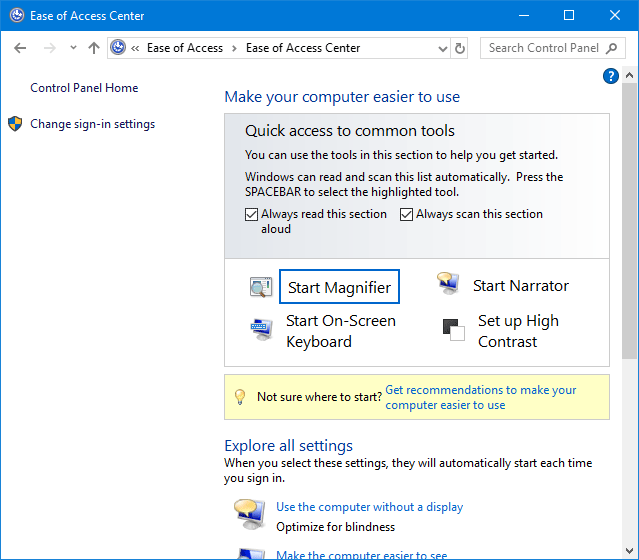In the Ease of Access Center, you can change some settings to make your Windows 10 computer easier to use. To open Ease of Access in Windows 10, here are four different ways.
Way 1: Open Ease of Access Center by using the keyboard shortcut
When you press Win + U keys on your physical keyboard or click/tap the Win key and U key on the On-Screen Keyboard, it will quickly open the Ease of Access Center.
Way 2: Open Ease of Access Center through Search
Start typing “ease” (without quotation marks) in the Search box on the left side of the Windows 10 taskbar. When the Ease of Access Center appears in the search results, click on it to open it.
Way 3: Open Ease of Access Center from Control Panel
1) First, open Control Panel in Windows 10 by pressing Win + X and then select Control Panel.
2) On the Control Panel, click Ease of Access -> Ease of Access Center.
Way 4: Open Ease of Access Center from Settings
1) First, open the Settings app in Windows 10 by using Win + I keyboard shortcuts.
2) On the Settings pane, click “Ease of Access”.
In addition: There is an Ease of Access icon in the lower-right corner of the Windows 10 login/lock screen. When you click the Ease of Access icon, it will pop up a menu, on which you can turn on or off some common tools, like the Narrator, Magnifier, etc.