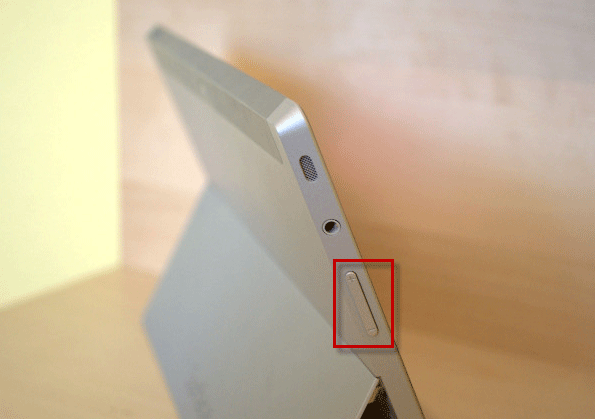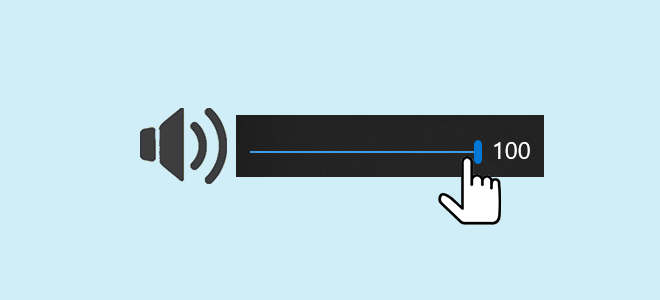
When working with a PC/laptop/tablet, we usually need to change the sound volume. Some people like to turn the sound to maximum volume, while some like to turn off the sounds completely. Now, this post shows you how to adjust or change the sound volume on Windows 10 PC/laptop/tablet.
Way 1: Using the Speakers icon on the taskbar
Click the Speakers icon sitting on the right side of Windows 10 taskbar, and then drag the slider to the left or right to change the sound volume of your operating system as well as all running applications. Alternatively, you can slide the volume level by pressing the arrows keys while holding the Ctrl key on your keyboard.
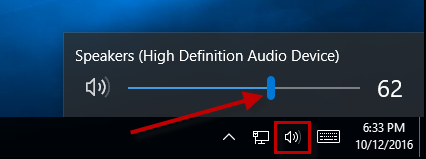
Way 2: Using Volume Mixer through Control Panel
Step 1: Open Control Panel.
Step 2: Click Hardware and Sound.
Step 3: Click the Adjust system volume link under Sound.
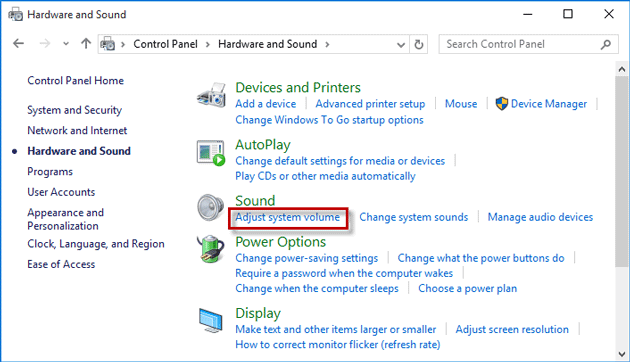
Step 4: After the Volume Mixer opens, you can drag the slider up or down to change the volume for your Device and applications.
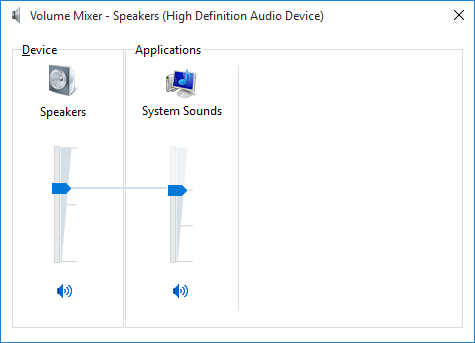
Way 3: using the multimedia keyboard
If you are using a PC or laptop with a multimedia keyboard, you can find several volume keys on the keyboard, for changing the volume of your system.
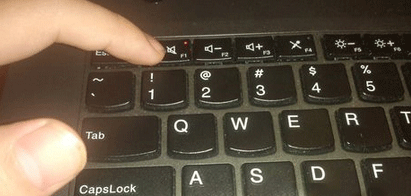
Way 4: using Volume buttons on the tablet
If you are using a tablet with Windows 10, you can use the physical volume buttons on the left/right side of the tablet to change the sound volume of the device.