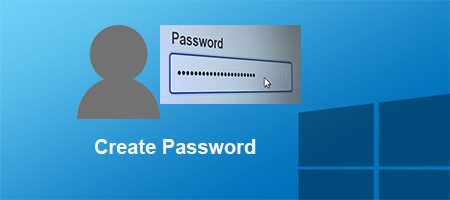If you want to protect your Windows 10 machine from unauthorized access, it would be a good idea to create a password for your user account. Now in this post, we will show you three ways to create a password for the user account in Windows 10.
Way 1: Create a password for Windows 10 user account in PC settings
Step 1: Click Win icon on the lower left corner of the desktop to bring out the Start menu. Then click Settings.
Step 2: Choose Accounts on Settings panel.
Step 3: Select to highlight Sign-in options. Then click Add to create a password for your current user account. Once your account has a password you also can add a PIN or Picture password used to sign in Windows 10.
Way 2: Create a password for the Windows 10 user account on Control Panel
Step 1: Access Control Panel. Click Change account type link.
Step 2: Choose the user account for which you would like to create a password.
Step 3: Click Create a password link.
Step 4: Type a password in the text fields and click Create a password.
Tips: You also can type a password hint in case you forgot the password. Learn more useful tips in case you forgot your computer password.
Way 3: Create a password for Windows 10 user account in Computer Management
Step 1: Click File Explorer on the taskbar.
Step 2: Right-click on This PC and select Manage.
Step 3: Computer Management opens, expand System Tools > Local Users and Groups > Users folder. Select and right click on the user account for which you would like to create a password, and click Set Password.
Step 4: Click Proceed to confirm the dialog.
Step 5: Type the password and click OK. Then the password should have been set.
After creating a password for your user account, you have to enter the correct password every time you log in to Windows 10. If needed, you can change your user account password at any time. If you forget your password and cannot sign in to Windows 10, you may need to reset your Windows 10 password with a USB drive.