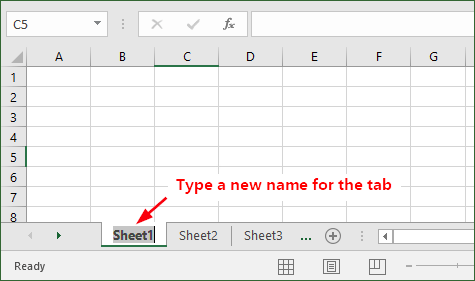If you need to rename an Excel workbook file, you could first close the workbook, then right click on it and select Rename. Then the workbook’s filename is highlighted and you can edit it. However, that’s not the only way to rename an Excel workbook. You also can do that inside Excel. Now in this post, I will show you three options to rename one or multiple workbooks in Excel 2016.
Option 1: Rename current workbook in Excel 2016 by Save As
1) Open the workbook in Excel 2016.
2) Click the File tab on the ribbon to bring up the backstage, and then click the Save As option; click This PC, and select one folder from the right-side pane.
3) After the Save As dialog opens, you will see the workbook’s file name is highlighted. Type a new name in the “File name” field, and click the Save button.
4) This way you re-save the Excel workbook with a new name. You can delete the workbook file with the old name if you want to.
Option 2: Rename one or multiple workbooks by Open dialog in Excel 2016
Step 1: Close the workbook(s) you want to rename, if you haven’t done so.
Step 2: Start the Excel app, by clicking its icon on the Windows taskbar.
Step 3: After Excel’s first screen appears, click Open Other Workbooks on the left-side pane.
Step 4: Click Browse to bring up the Open dialog.
Step 5: After the Open dialog opens, locate the workbook you want to rename, right click on it, and then select the Rename option from the context menu. Then the workbook file’s name is highlighted. Type a new name and hit Enter to change its name.
Step 6: Repeat the Step 5 to rename more workbooks, if you need to.
Option 3: Rename one or multiple workbooks in Excel 2016 with Office tab
Step 1: Install the Office tab on your computer.
Step 2: Open all the workbook(s) you want to rename in Excel 2016.
Step 3: Right-click on the workbook tab and select Rename from the menu.
Step 4: Input a new name for the workbook file, and click OK.