There are several reasons to reset your Apple password, for example, if you have forgotten your Apple ID password, or if you think others know your password and gain access to your account. For whatever reason, you can use one of the following methods to change or reset your Apple ID's forgotten password. If you have 2 factor authentication enabled for your Apple ID, you can reset your password directly from the trusted iPhone, iPad, iPod Touch or Apple ID account page.
If you no longer have access to trusted devices and cannot set up new devices, the process of changing your password will be more complicated and costly, which can take several days to confirm before you can reset your password. In this case, it's a good idea to remove the Apple ID from your iPhone and use a differnet or new Apple ID.
The fastest and easiest way to reset your password is from a trusted device.
Step 1: On a trusted iPhone/iPad, go to Settings > iCloud. Tap Apple ID [Your Name].
Step 2: Tap Password & Security.
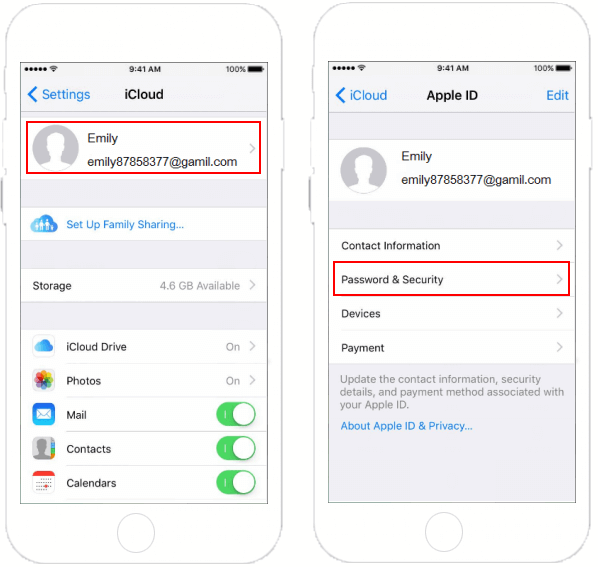
Step 3: Tap on Change Password. Enter your current device passcode.
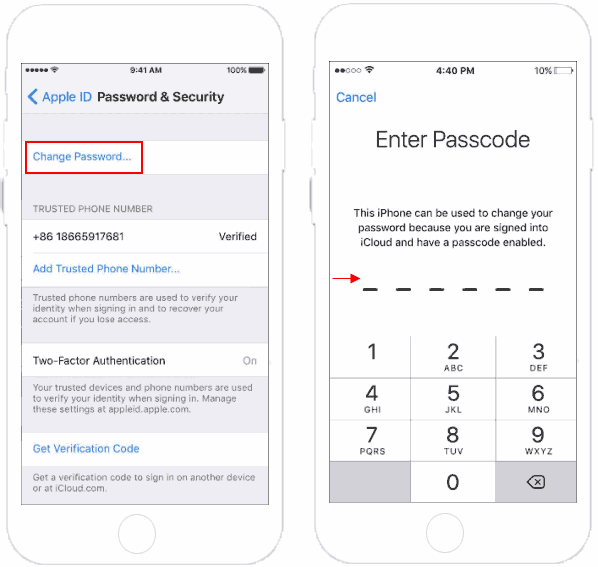
Step 4: Then enter a new password and confirm the new password. Tap Change > Sign Out Other Devices.
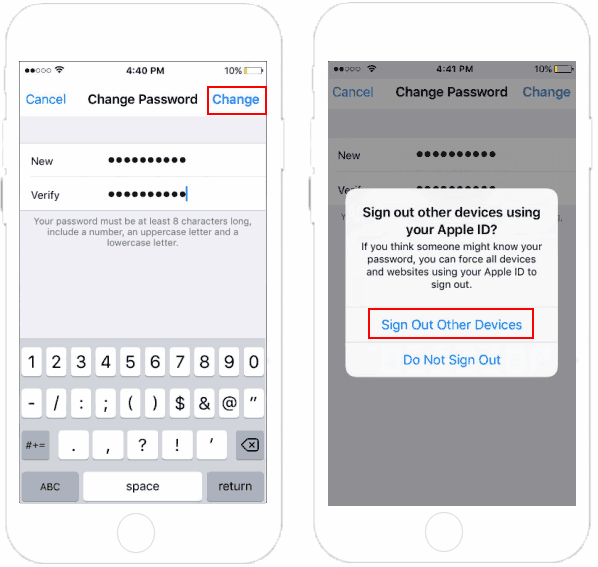
After you reset or changed your password, you'll be prompted to sign in again with your new password. It is recommended to update the new password in Settings for all of your Apple apps and services. For example, go to Settings > iTunes & App Store. Enter your new password when it prompts.

You can reset your Apple ID password by using the Apple Support app on devices that are not associated with your Apple ID account. You need to borrow an iPhone, iPad or iPod Touch from a friend or family and ask the device owner to download the Apple Support app from the App Store. Once you're done, you can reset your password forgotten by your Apple ID by following the steps below.
Step 1: Open the Apple Support app on the device.
Step 2: Click "Forgot Apple ID or password" and enter the Apple ID you need to reset the password. Click Next.
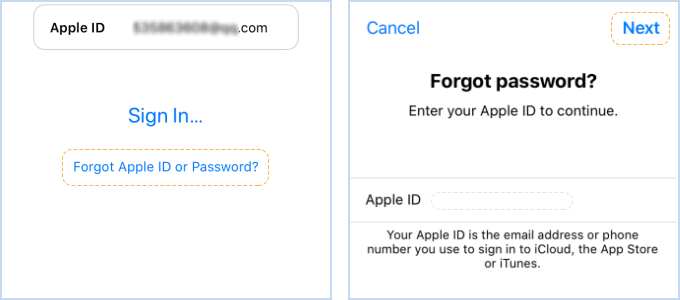
Step 3: Then follow the steps on your screen to enter your trusted phone number, then tap Next to continute.Tap the Reset with phone number option. Enter the passcode you used to unlock your iPhone.
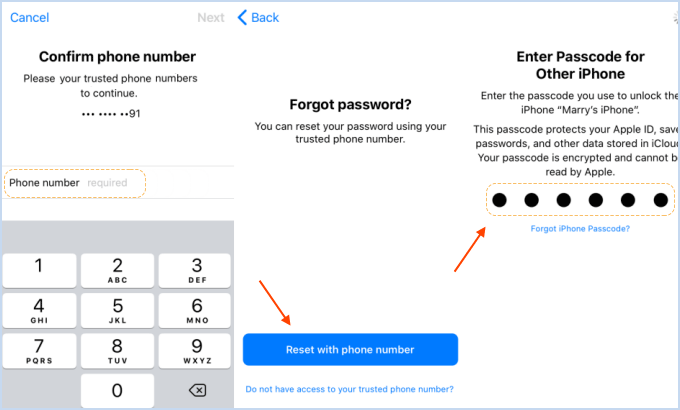
Step 4: After verification, you will be able to enter the new Apple ID password and then enter it again in the Verify box. You will then receive a confirmation that your Apple ID password has been changed.
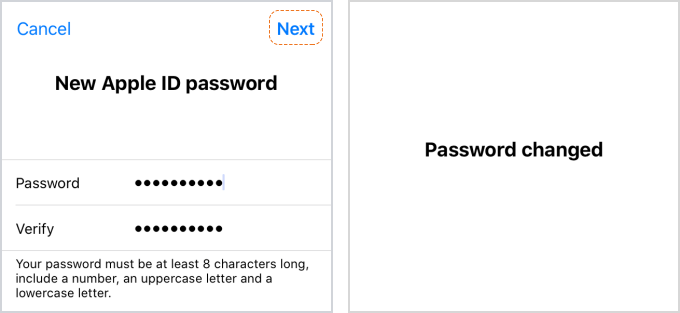
Step 1: Go to appleid.apple.com and click "Forgot Apple ID or password"in the center of the page.
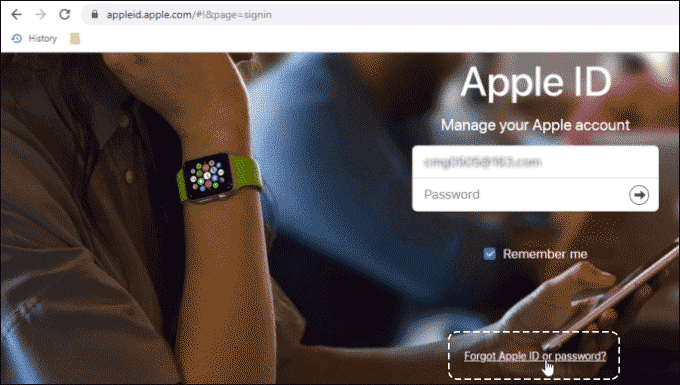
Step 2: Next, enter your Apple ID ( The primary email address for your Apple account), and then click Continue. You'll be asked to confirm your phone number. Enter the trusted phone number you submitted when you set up two-factor authentication. Choose "Continue" to send a notification to your trusted iPhone, iPad, or iPod.
Step 3 When you receive a notification on your iOS device, tap Allow. Then enter your passcode.
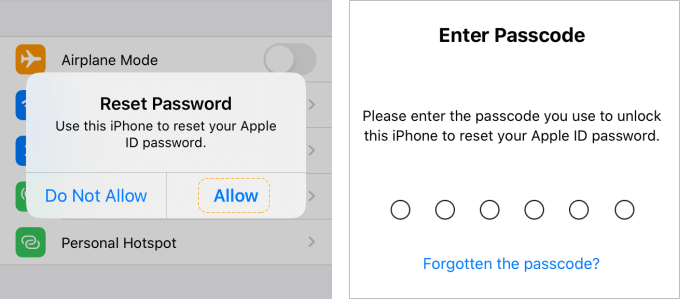
Step 4: Follow the instructions on the screen to create a new password for the Apple ID. You'll need to type in your new password and then re-enter it in Verify field. Tap Next. You've just reset your Apple ID password.