SIM card (Subscriber Identity Module) stores the required information to identify the mobile device. It is typically used to store contact information, network-specific information and communications costs. If you want to prevent others from using your SIM card for phone calls or cellular data, you can use a SIM PIN lock.
This article will show you how to enable and change the SIM PIN for iPhone/iPad.
With these steps, you can easily enable SIM PIN lock for your iPhone/iPad.
Step 1: Go to Settings > Phone > SIM PIN.
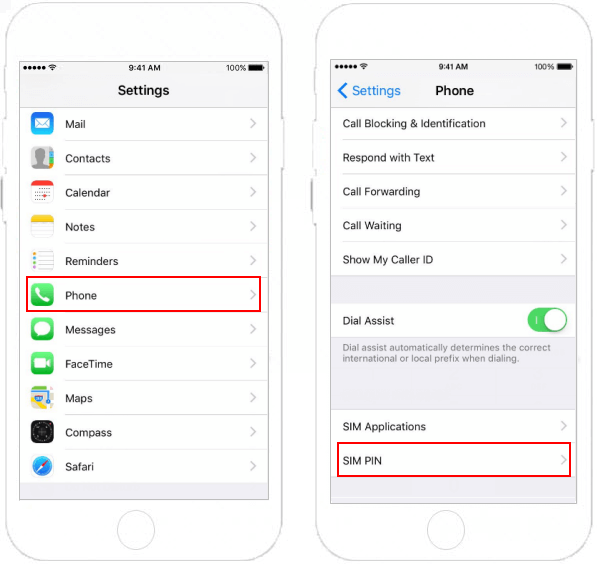
Tips: If you have an iPad, go to Settings > Cellular Data > SIM PIN.
Step 2: On the SIM PIN Screen, enable the option for SIM PIN by moving the slider to ON position.
Step 3: You will see a pop-up asking you to enter PIN. Enter your default SIM PIN set by your carrier. (Most carriers use 1111, 1234 or 0000 as the default SIM PIN, check it before you enter.)
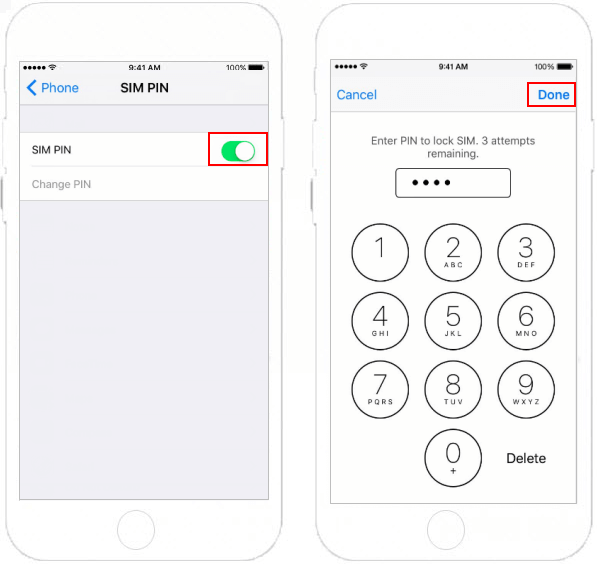
Note: If you don't know the default SIM PIN, don't try to guess it. You can find the Default SIM PIN from your Carriers website or in the documents that came with your wireless plan. Or you can contact your carrier.
Once you enter the correct default SIN PIN, it means that your SIM Card Lock is activated. You can change the default SIM PIN to protect your cellular data.
After you enabled SIM Card Lock on your iPhone/iPad, you can change the default SIM PIN to a new PIN.
Step 1: Go to Settings > Phone > SIM PIM.
Tips: If you have an iPad, go to Settings > Cellular Data > SIM PIN.
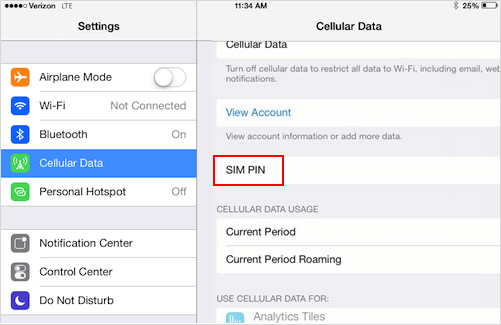
Step 2: Tap on Change PIN.
Step 3: Enter your Current PIN (Default PIN), and then tap Done.
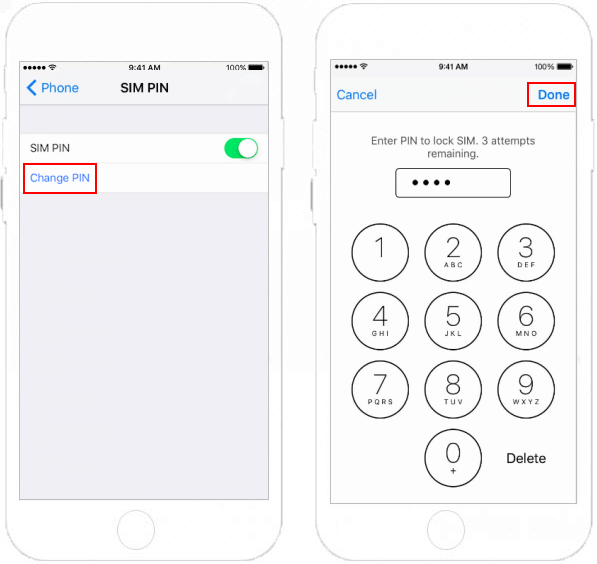
Step 4: Enter the new PIN, tap Done. And then confirm New PIN, tap on Done.
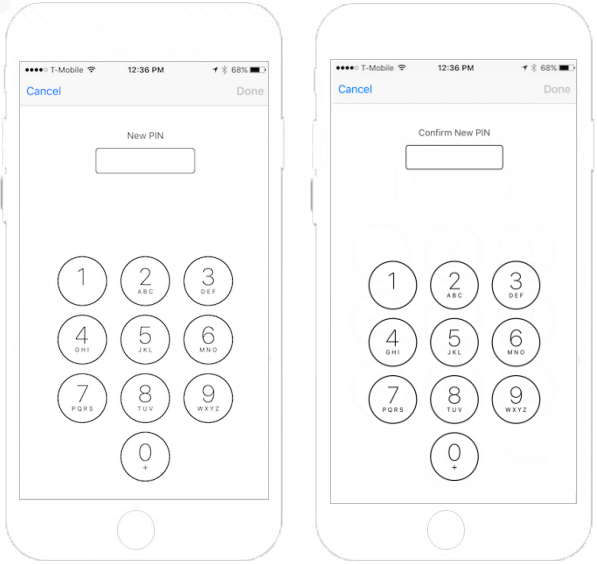
That's all. From now on, every time you restart your device or remove the SIM card, your SIM card will automatically get locked, and you will see "Locked SIM" symbol in the status bar.