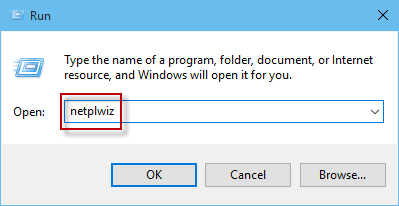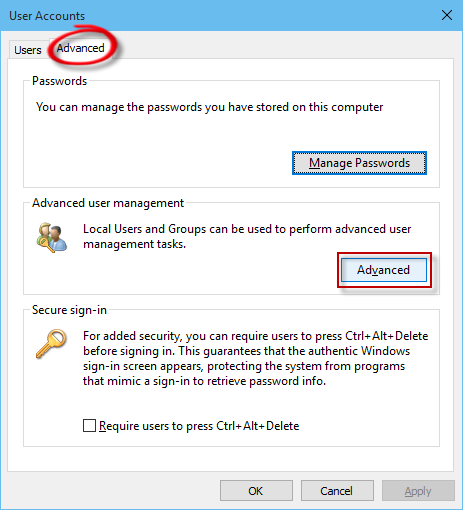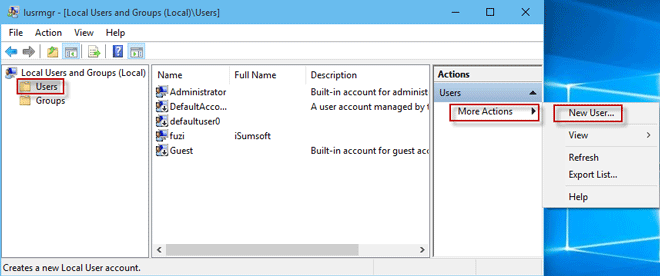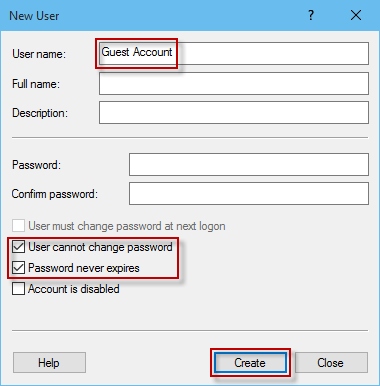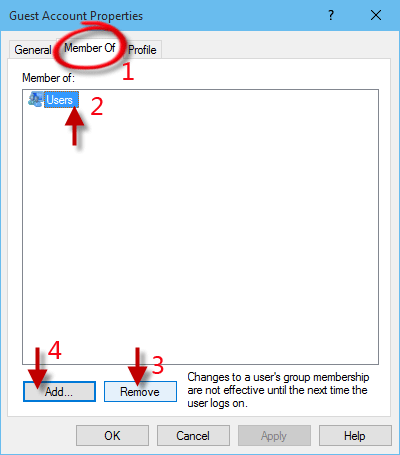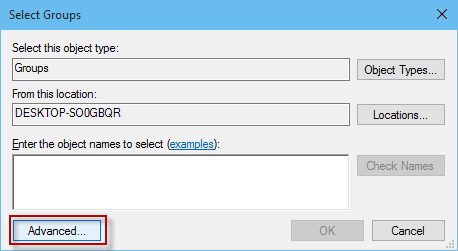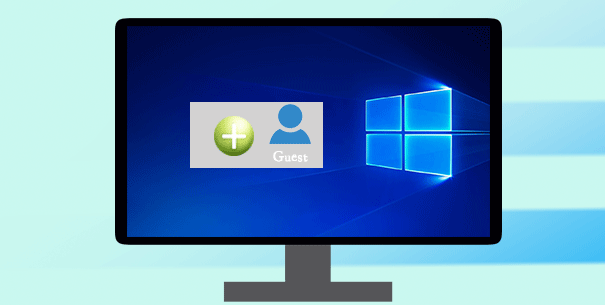
Occasionally, you may need to create a guest account for others to access your Windows 10 computer with limited rights. Now this page will show you how to do that.
How to create a guest account in Windows 10
There are essentially three main steps as below.
Step 1: Open User Accounts dialog
Open Command Prompt as administrator. Then type control userpasswords2 and press Enter key. This will bring up the User Accounts dialog.
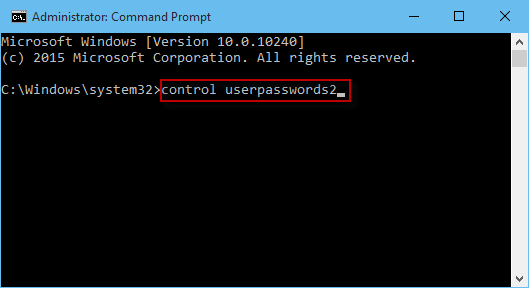
Alternative: You also can press Win + R keyboard shortcuts to open the Run dialog. Then type netplwiz and press Enter key.
Step 2: Create a new user
- Click the Advanced tab. Then click on the Advanced button.
- Click on Users folder in the left-side pane. Click on More Actions on the right-side pane and select New User.
- In the New User dialog, type a username and leave other fields blank. Uncheck the box next to User must change password at next login. Check the box next to User cannot change the password and the box next to Password never expires. Then click Create and Close.
Step 3: Make the user guest account on Windows 10
- Right-click on the newly created user and select Properties.
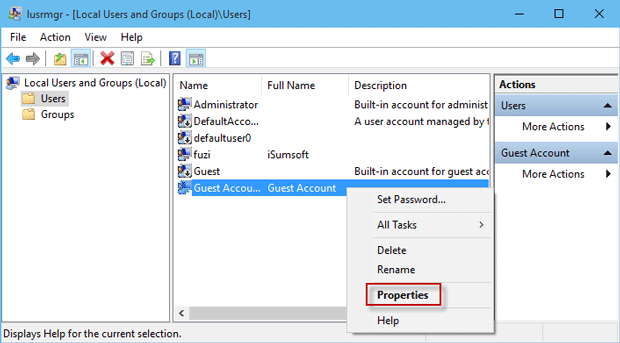
- Select Member Of tab. Select Users and click on Remove button. Next, click the Add button.
- In the Select Groups dialog, click on Advanced button in the lower left corner.
4. Click on Find Now. Select Guests in the search results and then click OK. Continue clicking OK two times to close the dialog boxes. Then the user has been added to the Guests group and has been a guest account. That’s it. You’ve created a guest account on Windows 10.
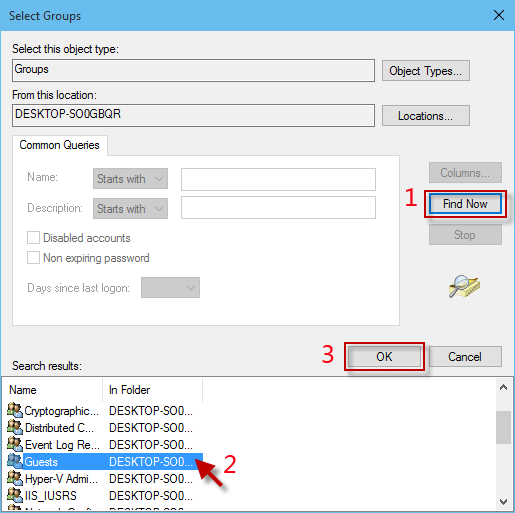
In addition: Actually, all versions of Windows including Windows 10 create one built-in guest account in the system installation process. However, the built-in guest is disabled by default so that it’s unavailable before it’s enabled. Hence, you also can enable the built-in guest account on Windows 10 to make it available.
Tips: The user who signs in to Windows 10 with guest account won’t be able to access documents, install software or hardware, or make any changes to the system. Although a guest account has very limited access rights to the computer, it is likely to open a door to those who attempt to hack your computer. Hence, you’d better disable the built-in or any newly-created guest account on your Windows 10 computer if you don’t use it all that often. That’s also one of the reasons why Microsoft disables Windows built-in guest account by default.